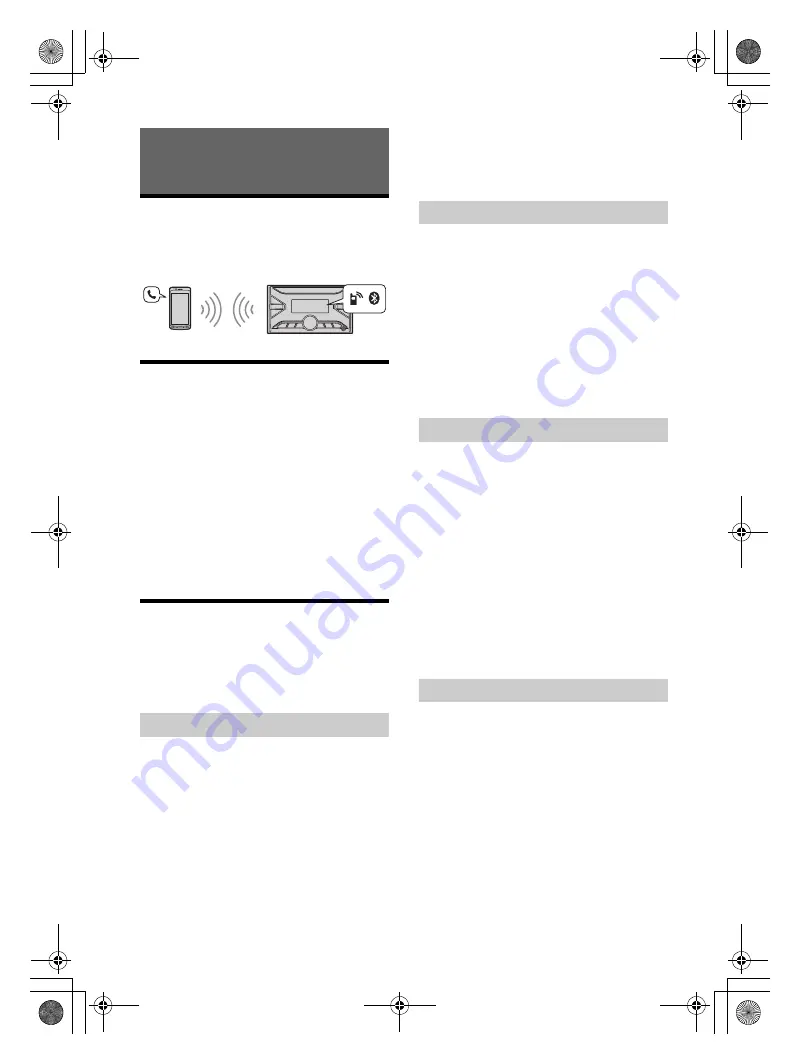
17
GB
E:\Works\5003283211\5003283211DSXB700WUC\01GB-DSX-B700Wxx\030CD.fm
masterpage: Right
DSX-B700W/DSX-B700
5-003-283-
00
(1)
Preparing a Mobile Phone
To use a mobile phone, connect it with this unit.
You can connect two mobile phones to the unit. For
details, see “Preparing a BLUETOOTH Device”
(page 8).
Receiving a Call
1
Press CALL when a call is received with a
ringtone.
The phone call starts.
Note
The ringtone and talker’s voice are output from the
front speakers. To select the speakers for handsfree
calling, press MENU, then select [BLUETOOTH]
[VOICE-
OUT] (page 00).
To reject the call
Press and hold OFF for 1 second.
To end the call
Press CALL again.
Making a Call
You can make a call from the phonebook or call
history when a mobile phone supporting PBAP
(Phone Book Access Profile) is connected.
When two mobile phones are connected to the
unit, select either phone.
1
Press CALL.
When two mobile phones are connected to the
unit, rotate the control dial to select either
phone, then press it.
2
Rotate the control dial to select [PHONE
BOOK], then press it.
3
Rotate the control dial to select an initial
from the initial list, then press it.
4
Rotate the control dial to select a name
from the name list, then press it.
5
Rotate the control dial to select a
number from the number list, then press
it.
The phone call starts.
1
Press CALL.
When two mobile phones are connected to the
unit, rotate the control dial to select either
phone, then press it.
2
Rotate the control dial to select [RECENT
CALL], then press it.
A list of the call history appears.
3
Rotate the control dial to select a name
or phone number from the call history,
then press it.
The phone call starts.
1
Press CALL.
When two mobile phones are connected to the
unit, rotate the control dial to select either
phone, then press it.
2
Rotate the control dial to select [DIAL
NUMBER], then press it.
3
Rotate the control dial to enter the
phone number, and lastly select [ ]
(space), then press ENTER
*
.
The phone call starts.
* To move the digital indication, press
/
(SEEK –/+).
Note
[_] appears instead of [#] on the display.
1
Press CALL.
When two mobile phones are connected to the
unit, rotate the control dial to select either
phone, then press it.
2
Rotate the control dial to select [REDIAL],
then press it.
The phone call starts.
Handsfree Calling (via BLUETOOTH
only)
From the phonebook
From the call history
By phone number input
By redial
010COV.book Page 17 Monday, February 4, 2019 2:03 PM
















































