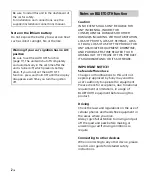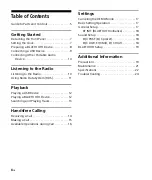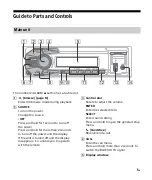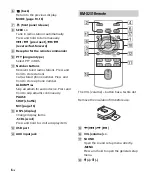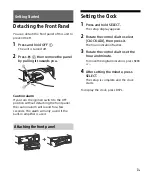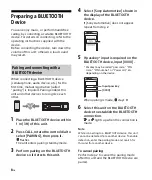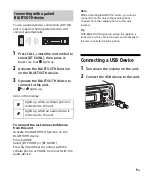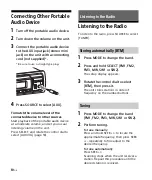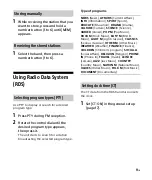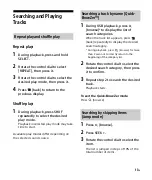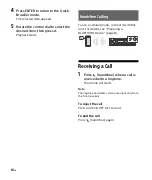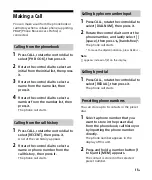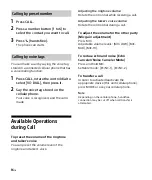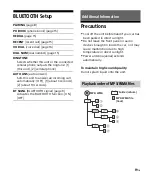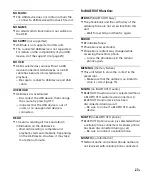12
GB
Playing a USB Device
MSC (Mass Storage Class)-type USB devices
(such as a USB flash drive, digital media
player, Android™ phone) compliant with the
USB standard can be used.
Depending on the digital media player or
Android phone, setting the USB connection
mode to MSC is required.
Notes
For details on the compatibility of your USB
device, visit the support site (page 29).
Playback of the following MP3/WMA files is not
supported.
lossless compression files
copyright-protected files
DRM (Digital Rights Management) files
Multi-channel audio files
1
Connect a USB device to the USB
port (page 9).
Playback starts.
If a device is already connected, to start
playback, press SOURCE to select [USB].
2
Adjust the volume on this unit.
To stop playback
Press and hold OFF for 1 second.
To remove the device
Stop playback, then remove the device.
Playing a BLUETOOTH
Device
You can play contents on a connected device
that supports BLUETOOTH A2DP (Advanced
Audio Distribution Profile).
1
Make BLUETOOTH connection with
the audio device (page 8).
2
Press SOURCE to select [BT AUDIO].
3
Operate the audio device to start
playback.
4
Adjust the volume on this unit.
5
Press PAUSE to start playback.
Notes
Depending on the audio device, information such
as title, track number/time and playback status
may not be displayed on this unit.
Even if the source is changed on this unit,
playback of the audio device does not stop.
To match the volume level of the
BLUETOOTH device to other sources
Start playback of the BLUETOOTH audio
device at a moderate volume, and set your
usual listening volume on the unit.
Press SELECT, and rotate the control dial to
select [BTA VOL] (page 18).
Playback
Summary of Contents for DSX-A55BT
Page 29: ...29GB http www sony asia com section support http www sony asia com caraudio ...
Page 30: ......
Page 31: ......
Page 32: ...29PR http www sony asia com section support http www sony asia com caraudio ...
Page 60: ...29AR http www sony asia com section support http www sony asia com caraudio ...