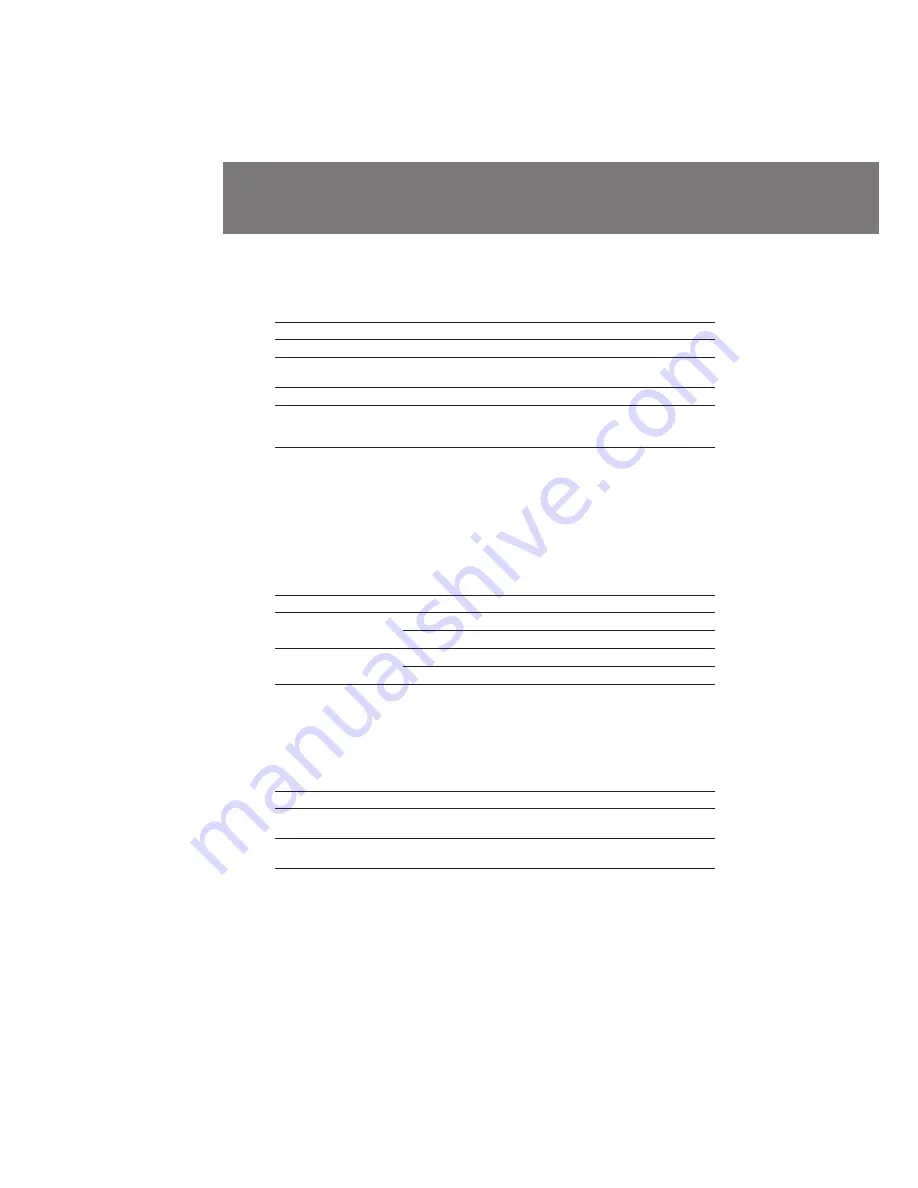
80
DSR-200 U/C 3-858-622-22(1). E
DVCAM format is developed as a more reliable and higher end format than consumer
DV format. Here are explained about DVCAM and DV formats: the differences,
compatibility, and limitations on editing.
Differences between DVCAM and DV formats
Item
DVCAM
DV
Track pitch
15
µ
m
10
µ
m
Audio sampling
12 bit: 32 kHz
12 bit: 32 kHz
frequency
16 bit: 48 kHz
16 bit: 32 kHz, 44.1 kHz, 48 kHz
Audio recording mode
1)
Lock mode
Unlock mode
Time code
Drop frame system or
Drop frame system only
Non-drop frame system
(SMPTE time code)
1)
There are two modes for audio recording, lock mode and unlock mode. In lock mode,
the sampling frequencies of audio and video are synchronized. In unlock mode,
which consumer DV format adopts, the two sampling frequencies are independent.
Therefore, lock mode is more effective than unlock mode in digital processing and
smooth transition during audio editing.
DVCAM and DV cassettes
Both DVCAM and DV cassettes can be used on DVCAM or DV video equipment. The
recording format of picture is defined according to recorder’s format as described
below.
Recorder’s format
Cassette’s format
Recording format
DVCAM
DVCAM
DVCAM
DV
DVCAM
DV
DVCAM
DV
DV
DV
This digital camcorder complies with DVCAM format. Though DV cassettes can be
used for recording, we recommend you to use DVCAM cassettes to get the most out of
high reliability of DVCAM format. The recording time of DV cassettes is 2/3 shorter
than that indicated on the DV cassettes.
Compatibility on playback
Some tapes cannot be played back on DVCAM or DV video equipment.
Tape
On DV video equipment
On DVCAM video equipment
DV-formatted
Can be played back
Can be played back
(only when recorded in SP mode)
DVCAM-formatted
Some equipments may be
Can be played back
able to play back
Compatibility of DVCAM and DV formats






























