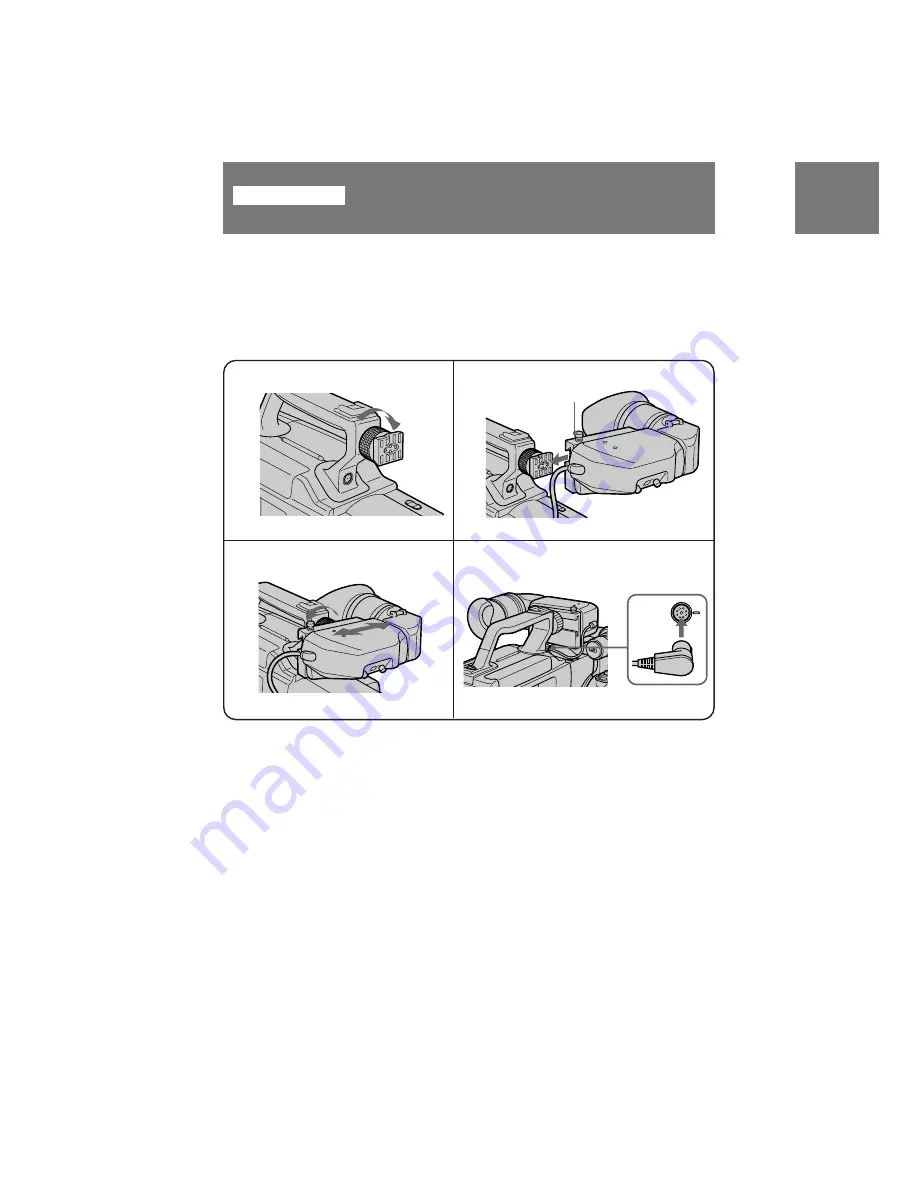
20
DSR-200 U/C 3-858-622-22(1). E
VIEW
FINDER
Before using the digital camcorder, attach the viewfinder.
(
1
)
Loosen the viewfinder release ring.
(
2
)
Slide the viewfinder onto the attaching plate.
(
3
)
Adjust the position of the viewfinder, then tighten the viewfinder release ring.
(
4
)
Attach the 8 pin connector to the VIEW FINDER jack on the digital camcorder.
Match ridge on 8 pin connector to the ridge on the jack.
1
3
Note on the VIEW FINDER jack
This VIEW FINDER jack is specially designed for this digital camcorder. Do not connect
anything else to this VIEW FINDER jack.
To remove the viewfinder
Loosen viewfinder release ring. Then pull stopper
[
a
]
up, and while holding, slide
viewfinder off the attaching plate.
Getting started
Attaching the viewfinder
2
4
[
a
]
















































