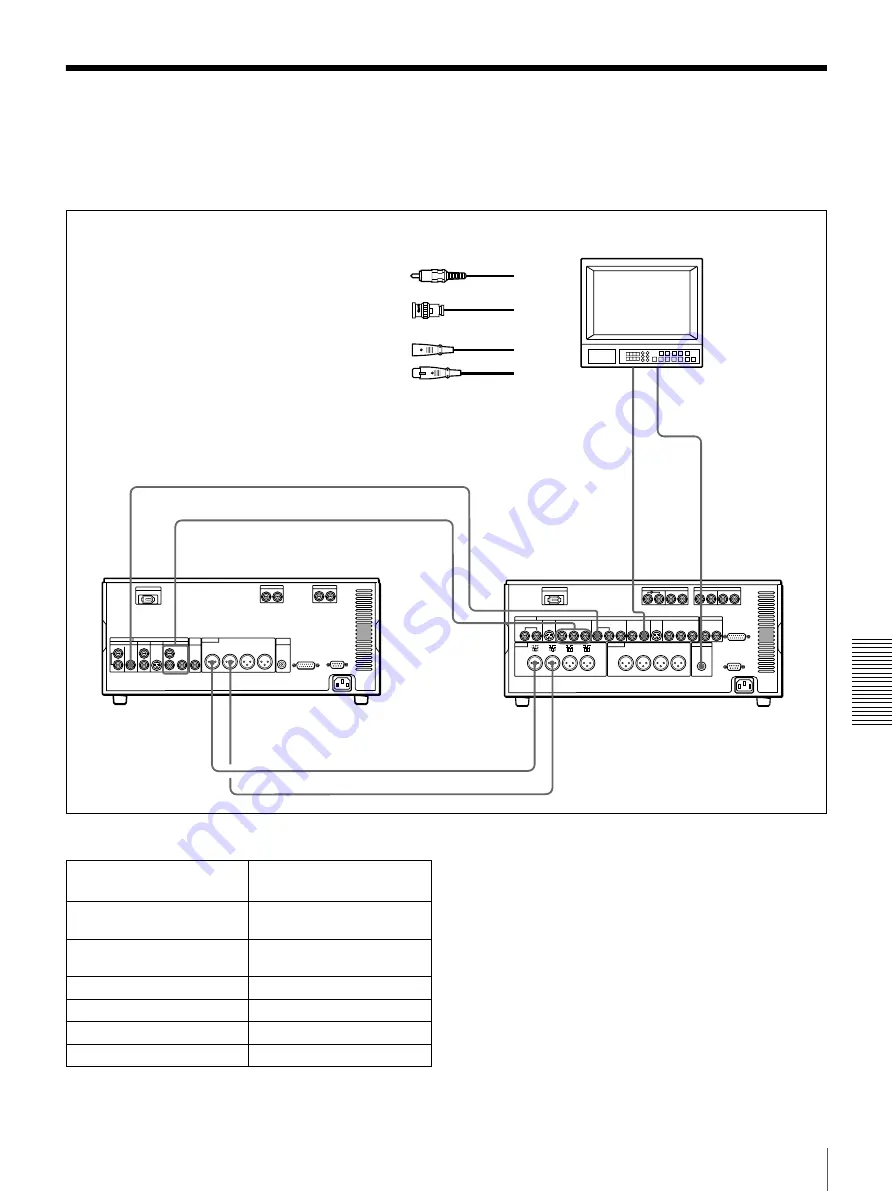
91
Connections for Analog Recording
Ch
apt
er 5
Con
nec
tions
and
S
e
ttin
gs
Connections for Analog Recording
The following shows connections for a system in which
analog playback signals from another recorder or player
are recorded on a DSR-1800A/1800AP. In this system, the
video signals are analog component signals and the audio
signals are recorded from audio channels 1 and 2.
Settings on the DSR-1800A/1800AP (recorder)
a)
For details of the video/audio input and audio mode settings, see “Settings
for Recording” on page 31
VIDEO
OUT
2(SUPER)
REF.VIDEO
IN
AUDIO
MONITOR OUT
COMPONENT VIDEO OUT
Y,R–Y,B–Y
COMPONENT
VIDEO IN
Y,R–Y,B–Y
a)
REF.
VIDEO
OUT
AUDIO OUT
CH-1
CH-2
AUDIO IN
CH-1
CH-2
2
2
3
3
2
1
Video monitor
Composite
video input
Audio input
DSR-1600A/1600AP (player)
DSR-1800A/1800AP (recorder)
B
75
Ω
coaxial cable
(not supplied)
C
Cable with XLR connectors
(not supplied)
A
Cable with RCA phono plugs
(not supplied)
a) Three 75
Ω
coaxial cables are used,
one each for Y, R
−
Y, and B
−
Y.
Switch/menu/input/audio
mode
a)
Setting
AUDIO IN LEVEL/600
Ω
switches
HIGH-ON
LEVEL SELECT menu item
No4 dBm
REMOTE button
Off (unlit)
Video input
Component
Audio input
Analog
Audio mode
2 channel/48 kHz
Summary of Contents for DSR-1800A
Page 26: ...26 Location and Function of Parts Chapter 1 Overview ...
Page 46: ...46 Playback Chapter 2 Recording and Playback ...
Page 82: ...82 Displaying Supplementary Status Information Chapter 4 Menu Settings ...
Page 94: ...94 Adjusting the Sync and Subcarrier Phases Chapter 5 Connections and Settings ...
Page 111: ......
Page 112: ...Sony Corporation http www sony net Printed in China ...






























