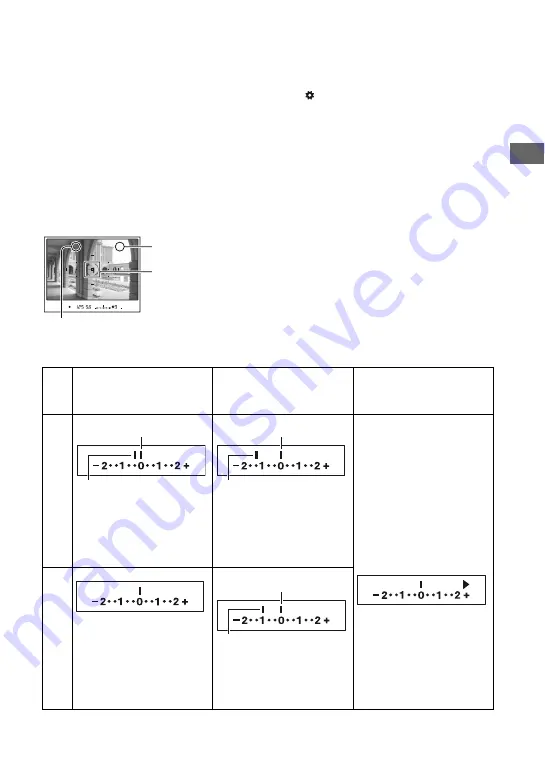
47
U
si
ng
t
he
sh
oo
ti
ng
f
un
ct
ions
• You can set the camera to keep the exposure value after releasing the AEL (AE lock) button or to
temporarily perform spot metering with [AEL button] in the
Custom menu (page 107).
About the EV scale when the AEL (AE lock) button is pressed
While you press the AEL (AE lock) button, an exposure value determined by the camera is
locked as the standard value (0). At the same time, an exposure value within the spot metering
circle appears as the second standard index.
• If the exposure is beyond the range of the EV scale,
bB
appears at the end of the EV scale. The
bB
starts
flashing if the difference becomes any greater.
Example: When the composition is determined in the scene below and the AEL (AE lock)
button is pressed
The indicator displays are as follows when the AEL (AE lock) button is pressed.
AEL (AE lock) button is
pressed
Recompose on
1
while
holding the AEL (AE lock)
button down
Recompose on
2
while
holding the AEL (AE lock)
button down
Turn the camera on
2
and
the light level of
2
is
displayed. The arrow
indicates
2
will white out.
The locked exposure is
equal to the light level
within the spot metering
circle.
2
Bright area
Spot metering circle
1
Slightly darker area
Mu
lti s
eg
m
en
t/
Ce
nt
er
we
ig
ht
ed
me
te
ri
n
g
The locked exposure
The light level within the
spot metering circle is
0.3 EV less than the locked
exposure (varies according to
the recomposition of the
shot).
The locked exposure
The light level of
1
is
1.3 EV less than the locked
exposure (varies according
to the recomposition of the
shot).
Sp
ot
me
te
ri
ng
The light level of
1
is
1.0 EV less than the locked
exposure (varies according
to the recomposition of the
shot).
The locked exposure
















































