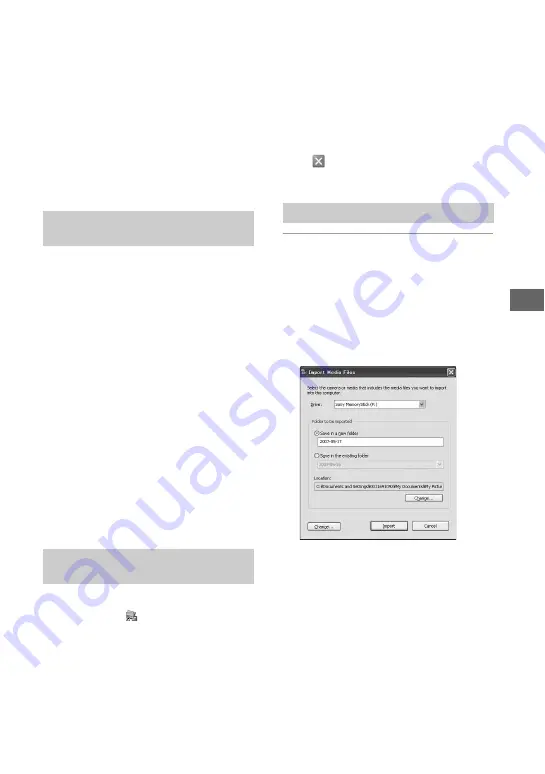
137
U
si
n
g
yo
ur
c
o
mp
ut
er
Using the “Picture Motion Browser”
You can use images from the camera more
than ever by taking advantage of the
software.
This section summarizes the “Picture
Motion Browser” and gives the basic
instructions.
• “Picture Motion Browser” is not compatible
with Macintosh computers.
With the “Picture Motion Browser” you
can:
• Import images shot with the camera and display
them on the computer.
• Organize images on the computer on a calendar
by shooting date to view them.
• Retouch (Red Eye Correction, etc.), print, and
send still images as e-mail attachments, change
the shooting date and more.
• Still images can be printed or saved with the
date.
• You can create a data disc using a CD burner
drive or DVD burner drive.
• For details on the “Picture Motion Browser”,
refer to the “Picture Motion Browser Guide”.
To start the “Picture Motion Browser
Guide” from the Start menu, click [Start]
t
[All Programs] (in Windows 2000,
[Programs])
t
[Sony Picture Utility]
t
[Help]
t
[Picture Motion Browser Guide].
Starting the “Picture Motion Browser”
Double-click the
(Picture Motion
Browser) icon on the desktop.
Or, from the Start menu: Click [Start]
t
[All Programs] (in Windows 2000,
[Programs])
t
[Sony Picture Utility]
t
[Picture Motion Browser].
• The confirmation message of the Information
tool appears on the screen when starting the
“Picture Motion Browser” for the first time.
Select [Start]. This function informs you of
news, such as software updates. You can change
the setting later.
Exiting the “Picture Motion Browser”
Click
button in the top right corner of
the screen.
1
Connect the camera to your
computer by following
“Connecting the camera and your
computer”.
After the camera is automatically
detected, the [Import Media Files]
screen is displayed.
• In Windows XP/Vista, if the AutoPlay
Wizard appears, close it.
“Picture Motion Browser”
overview
Starting and exiting the “Picture
Motion Browser”
Importing images






























