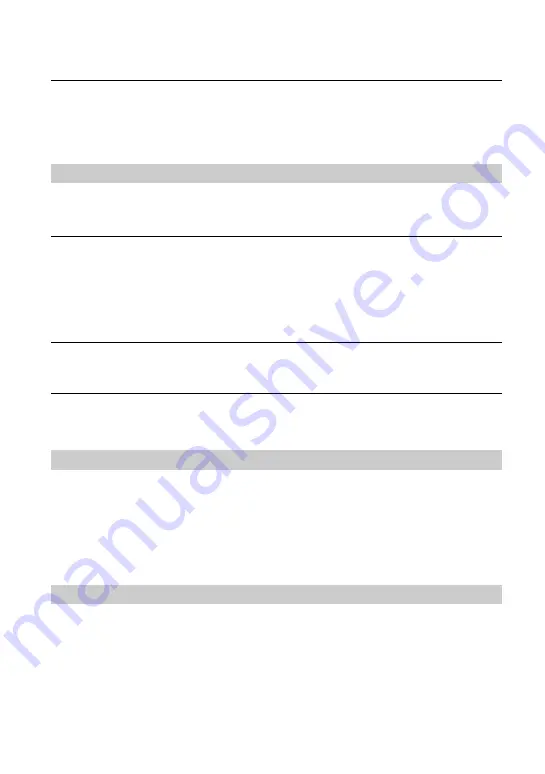
134
“Memory Stick PRO Duo” is not recognized by a computer with a “Memory
Stick” slot.
•
If “Memory Stick PRO Duo” is not supported, connect the camera to the computer (pages 107
to 108). The computer recognizes the “Memory Stick PRO Duo”.
Cannot insert a CF card/Microdrive.
•
Insert it in the correct direction (
t
step 4 in
“Read This First”
).
Cannot record on a CF card/Microdrive.
•
The CF card/Microdrive is full. Delete unnecessary images (page 88,
t
step 6 in
“Read This
First”
).
•
An unusable CF card is inserted (
t
step 4 in
“Read This First”
).
•
You are using the recording medium with the write-protect switch, and the switch is set to the
LOCK position. Set the switch to the recording position.
The Microdrive is heated.
•
You are using the Microdrive for a long time. This is not a malfunction.
You have formatted a CF card/Microdrive by mistake.
•
All the data on the CF card/Microdrive is deleted by formatting. You cannot restore it.
Also see “PictBridge compliant printer” (as follows) in conjunction with the following items.
The color of the image is strange.
•
When you print the images recorded in Adobe RGB mode using sRGB printers that are not
compatible with Adobe RGB (DCF2.0/Exif2.21), the images are printed at a lower intensity
level (page 50).
A connection cannot be established.
•
The camera cannot be connected directly to a printer that is not compliant with the PictBridge
standard. Consult the printer manufacturer as to whether the printer is compliant with
PictBridge or not.
•
Check that the printer is turned on and can be connected to the camera.
•
When a recording medium, such as a “Memory Stick Duo”, CF card, is not inserted to the
camera the camera cannot connect to the printer. After you insert a recording medium,
connect the printer again.
•
Set [Transfer mode] to [PTP] (page 98).
CF card/Microdrive
Printing
PictBridge compliant printer
Summary of Contents for DSLR-A100K - alpha; Digital Single Lens Reflex Camera
Page 159: ...159 ...






























