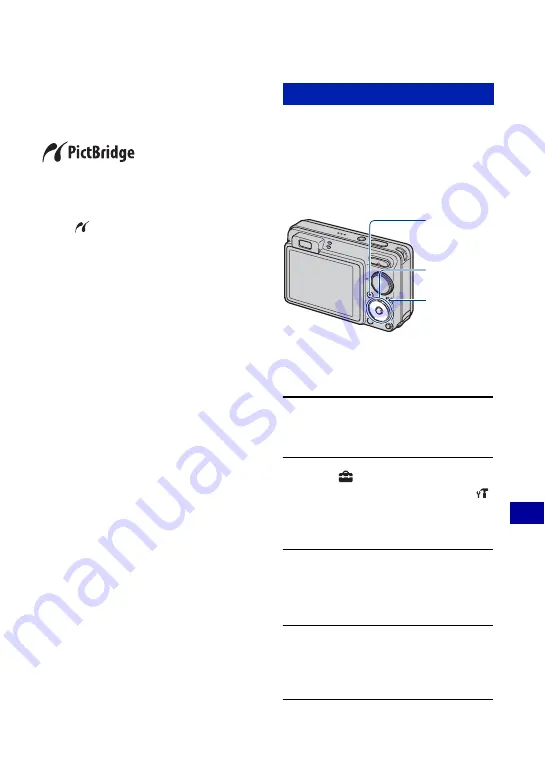
109
P
rint
ing s
till im
ages
Printing images directly using a PictBridge
compliant printer
Even if you do not have a computer, you
can print images shot using the camera by
connecting the camera directly to a
PictBridge compliant printer.
• “PictBridge” is based on the CIPA standard.
(CIPA: Camera & Imaging Products
Association)
• You cannot print movies.
• If the
indicator flashes on the screen of the
camera (error notification), check the connected
printer.
Prepare the camera for connection to the
printer, using the cable for multi-use
terminal. When [USB Connect] is set to
[Auto], the camera will automatically
recognize certain printers when connected.
Skip Stage 1, if this is the case.
• It is recommended to use a fully charged battery
pack to prevent the power from turning off
partway through printing.
1
Press the HOME button to display
the HOME screen.
2
Select
(Settings) with
b
/
B
on
the control button, and select [
Main Settings] with
v
/
V
, then
press
z
.
3
Select [Main Settings 2] with
v
/
V
,
and select [USB Connect], then
press
z
.
4
Select [PictBridge] with
v
/
V
, then
press
z
.
The USB mode is set.
Stage 1: Preparing the camera
Control
button
HOME
button
MENU
button















































