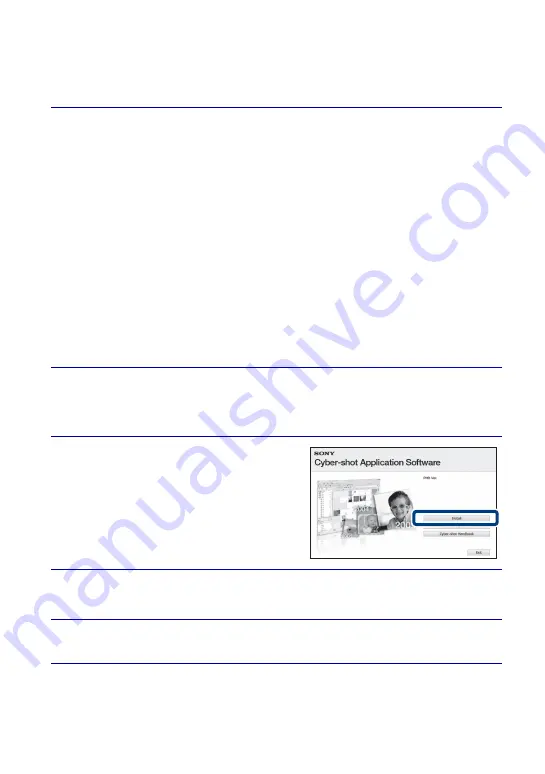
40
ES
x
Etapa 1: Instalación de “PMB” (suministrado)
Puede instalar el software (suministrado) utilizando el procedimiento siguiente. Cuando
instale “PMB”, también se instalará “Music Transfer”.
•
Inicie la sesión como Administrador.
1
Compruebe el entorno de su ordenador.
Entorno recomendado para utilizar “PMB” y “Music Transfer”
SO (preinstalado):
Microsoft Windows XP
*1
SP3/Windows Vista
*2
SP1
CPU:
Intel Pentium III 800 MHz o más rápido (Para reproducir/editar las películas
de alta definición: Intel Pentium 4 2,8 GHz o más rápido/Intel Pentium D 2,8 GHz
o más rápido/Intel Core Duo 1,66 GHz o más rápido/Intel Core 2 Duo 1,20 GHz o
más rápido)
Memoria:
512 MB o más (Para reproducir/editar las películas de alta definición:
1 GB o más)
Disco Duro (Espacio requerido en disco para la instalación):
aproximadamente 500 MB
Pantalla:
Resolución de pantalla: 1 024 × 768 puntos o más
Memoria de vídeo:
32 MB o más (Recomendado: 64 MB o más)
*1
Las ediciones de 64 bits y Starter (Edition) no son compatibles.
*2
Starter (Edition) no es compatible.
2
Encienda su ordenador e inserte el CD-ROM (suministrado)
en la unidad de CD-ROM.
Aparecerá la pantalla del menú de instalación.
3
Haga clic en [Install].
Aparecerá la pantalla “Choose Setup
Language” (Elegir idioma de instalación).
4
Siga las instrucciones de la pantalla para completar la
instalación.
5
Extraiga el CD-ROM después de completarse la instalación.
















































