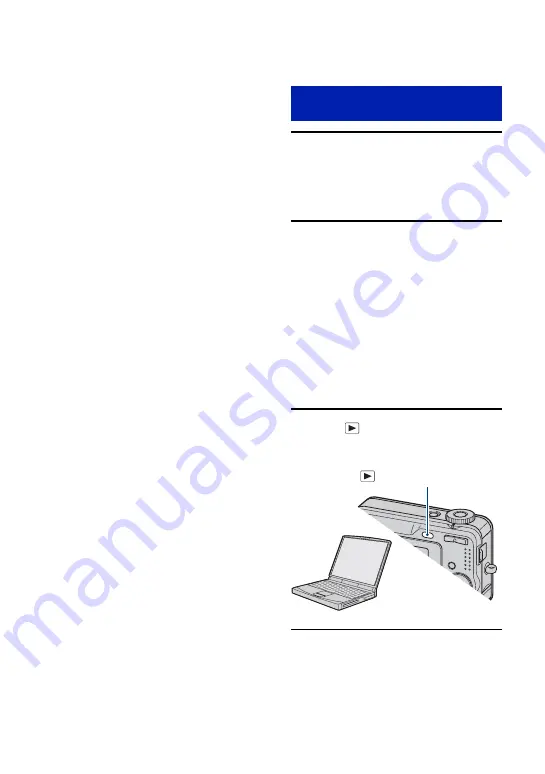
62
Copying images to your computer
This section describes the process using a
Windows computer as an example.
You can copy images from the camera to
your computer as follows.
For a computer with a Memory Stick slot
Remove the “Memory Stick Duo” from the
camera and insert it in the Memory Stick
Duo Adaptor. Insert the Memory Stick Duo
Adaptor in the computer and copy the
images.
• Even when you are using Windows 95/98/98
SecondEdition/NT/Me, you can copy images by
inserting the “Memory Stick Duo” into the
Memory Stick slot on your computer.
• If the “Memory Stick PRO Duo” is not
recognized, see page 90.
For a computer without a Memory Stick
slot
Follow Stages 1 through 4 on pages 62 to
66 to copy images.
• When you are using Windows 2000, install the
software (supplied) before proceeding. With
Windows XP, installation is unnecessary.
• The screen displays shown in this section are the
examples for copying images from “Memory
Stick Duo”.
With Windows 95/98/98 Second Edition/
NT/Me:
This camera is not compatible with these
version of the Windows operating system.
When you use a computer without a
Memory Stick slot, use a commercially
available Memory Stick Reader/Writer to
copy images from a “Memory Stick Duo”
to your computer.
To copy images in the internal memory to
your computer, copy the images to a
“Memory Stick Duo” first, then copy them
to your computer.
1
Insert a “Memory Stick Duo” with
recorded images into the camera.
• When copying images in the internal
memory, this step is unnecessary.
2
Insert the sufficiently charged
Nickel-Metal Hydride batteries in
the camera, or connect the
camera to a wall outlet (wall
socket) with the AC Adaptor (not
supplied).
• When you copy images to your computer
using the batteries with little remaining
charge, copying may fail or image data may
become corrupted if the batteries shuts
down too soon.
3
Press
(Playback) button to
turn on the camera and the
computer.
Stage 1: Preparing the camera
and the computer
(Playback) button















































