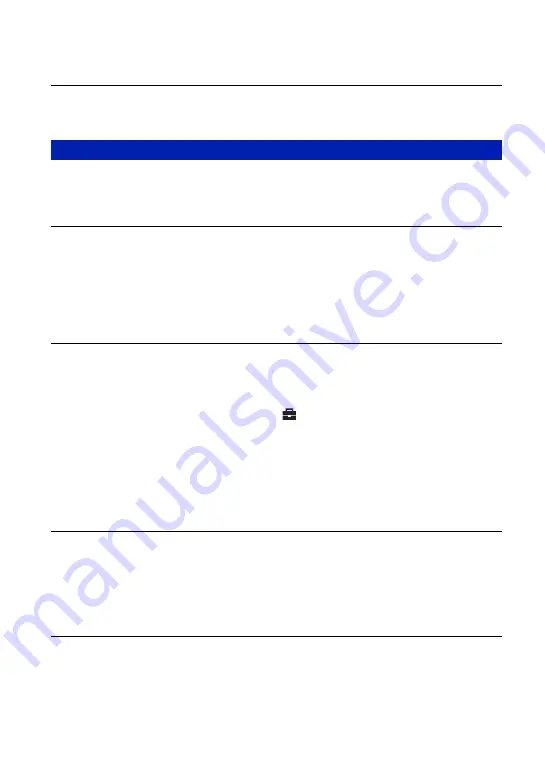
90
Troubleshooting
The resizing function does not work.
•
You cannot resize movies.
You do not know if the OS of your computer is compatible with the camera.
•
Check “Recommended computer environment” on page 60 for Windows, and page 76 for
Macintosh.
“Memory Stick PRO Duo” is not recognized by a computer with a “Memory
Stick” slot.
•
Check that the computer and the Memory Stick Reader/Writer support “Memory Stick PRO
Duo”. Users of computers and Memory Stick Readers/Writers made by manufacturers other
than Sony should contact those manufacturers.
•
If “Memory Stick PRO Duo” is not supported, connect the camera to the computer (pages 63
and 76). The computer recognizes the “Memory Stick PRO Duo”.
Your computer does not recognize your camera.
•
Turn on the camera.
•
When the battery level is low, install the charged Nickel-Metal Hydride batteries, or use the
AC Adaptor (not supplied).
•
Set [USB Connect] to [Mass Storage] in the
(Setup) menu (page 55).
•
Use the dedicated USB cable (supplied) (page 63).
•
Disconnect the dedicated USB cable from both the computer and the camera, and connect it
again firmly.
•
Disconnect all equipment other than the camera, the keyboard and the mouse from the USB
connectors of your computer.
•
Connect the camera directly to your computer without passing through a USB hub or other
device (page 63).
You cannot copy images.
•
Connect the camera and your computer correctly making a USB connection (page 63).
•
Follow the designated copy procedure for your OS (pages 63 and 76).
•
When you shoot images with a “Memory Stick Duo” formatted by a computer, you may not
be able to copy the images to a computer. Shoot using a “Memory Stick Duo” formatted by
your camera (page 51).
After making a USB connection, “Picture Motion Browser” does not start
automatically.
•
Start “Media Check Tool” (page 70).
•
Make the USB connection after the computer is turned on (page 63).
Computers
















































