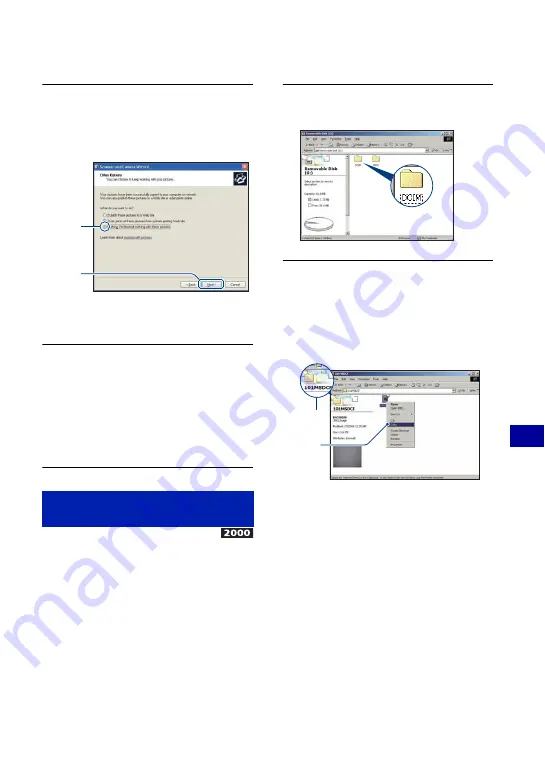
65
Us
ing y
our
c
o
m
put
er
Copying images to your computer
5
Click the radio button next to
[Nothing. I’m finished working
with these pictures] to select it,
then click [Next].
The “Completing the Scanner and
Camera Wizard” screen appears.
6
Click [Finish].
The wizard screen closes.
• To continue copying other images,
disconnect the dedicated USB cable
(page 67). Then follow the procedure
explained in “Stage 2: Connecting the
camera and your computer” on page 63.
• For Windows XP/Vista, follow the procedure
explained in “Stage 3-A: Copying images to a
computer” on page 63.
This section describes an example of
copying images to the “My Documents”
folder.
1
Double-click [My Computer]
t
[Removable Disk]
t
[DCIM].
2
Double-click the folder where the
image files you want to copy are
stored.
Then, right-click an image file to
display the menu and click
[Copy].
• On the storage destination of the image
files, see (page 67).
Stage 3-B: Copying images to a
Computer
1
2
2
1






























