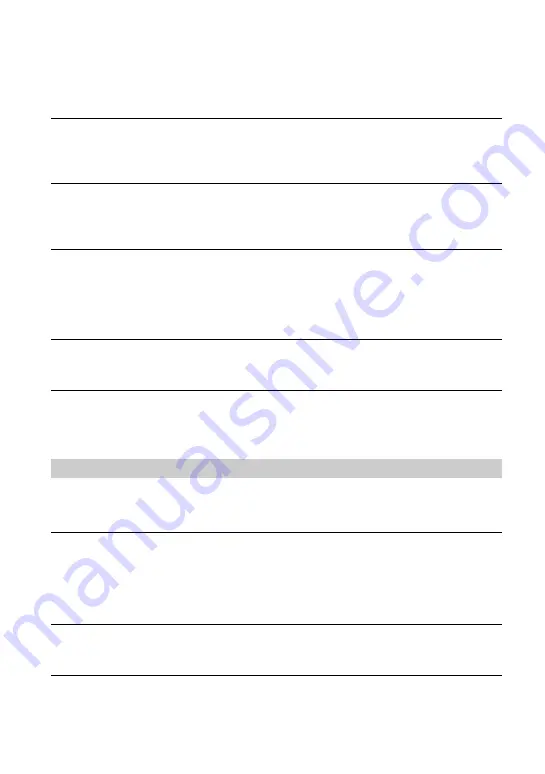
76
•
You may not be able to shoot using a “Memory Stick” formatted by a computer. Shoot using a
“Memory Stick” formatted by your camera (page 47).
After making a USB connection, “PicturePackage” does not start automatically.
•
Start up the “PicturePackage Menu” and check [Settings].
•
Make the USB connection after the computer is turned on (page 54).
The image cannot be played back on a computer.
•
If you are using “PicturePackage,” click on help at the upper-right corner of each screen.
•
Consult the computer or software manufacturer.
The image and sound are interrupted by noise when you view a movie on a
computer.
•
You are playing back the movie directly from the internal memory or the “Memory Stick”.
Copy the movie to the hard disk of your computer, then play back the movie from the hard
disk (page 53).
You cannot print an image.
•
Check the printer settings.
Images once copied to a computer cannot be viewed on the camera.
•
Copy them to a folder recognized by the camera, such as “101MSDCF” (page 58).
•
Operate correctly (page 59).
Cannot insert a “Memory Stick”.
•
Insert it in the correct direction (
t
step 3 in
“Read This First”
).
Cannot record on a “Memory Stick”.
•
Set the write-protect switch on the “Memory Stick” to the recording position (page 83).
•
The “Memory Stick” is full. Delete unnecessary images (
t
step 6 in
“Read This First”
).
•
Insert a “Memory Stick PRO” (page 21) when recording movies with the image size set to
[640(Fine)].
Cannot format a “Memory Stick”.
•
Set the write-protect switch on the “Memory Stick” to the recording position (page 83).
You have formatted a “Memory Stick” by mistake.
•
All the data on the “Memory Stick” is deleted by formatting. You cannot restore it. We
recommend that you set the write-protect switch on the “Memory Stick” to the LOCK
position to prevent accidental erasure (page 83).
“Memory Stick”
















































