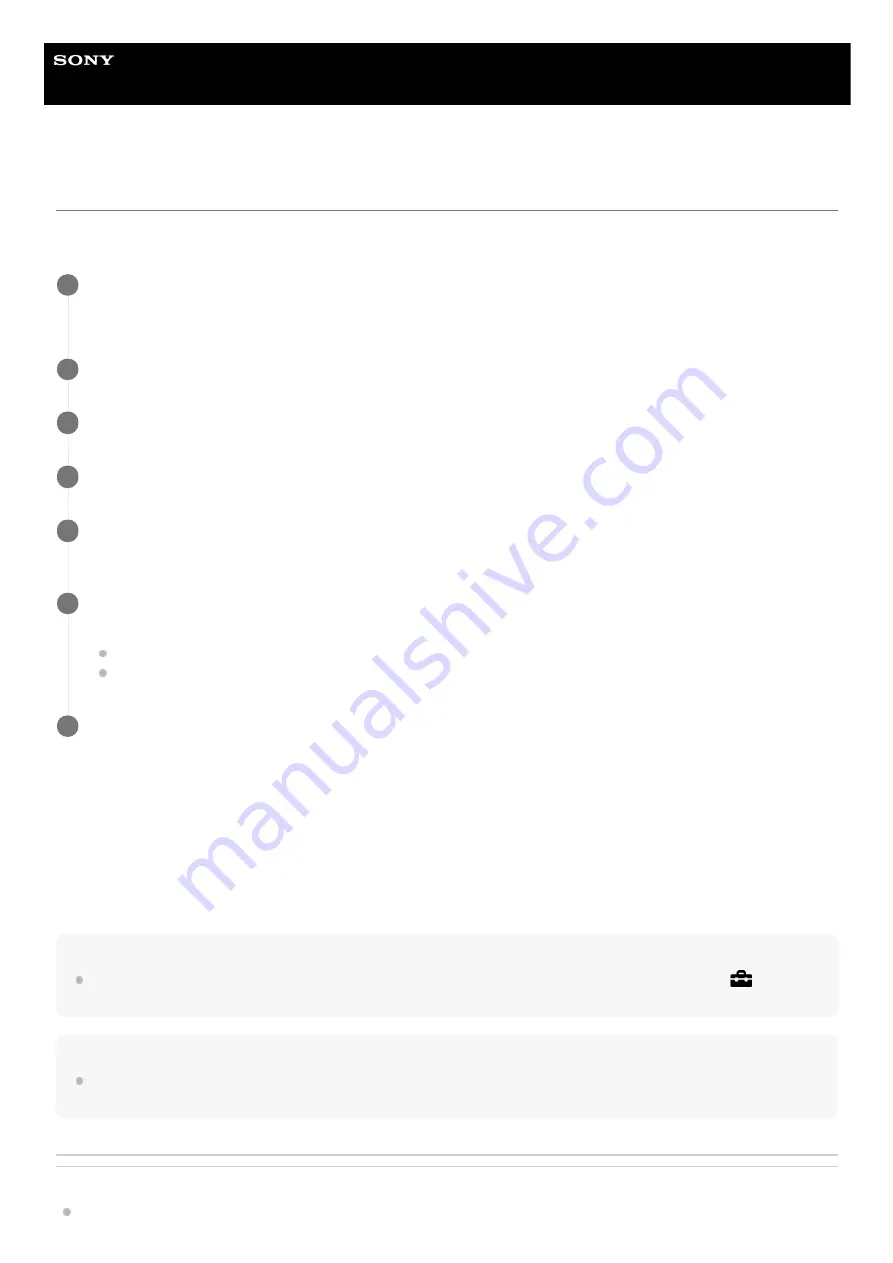
Digital Still Camera
DSC-RX100M5A
Setting language, date and time
The setting screen for language, date and time is displayed automatically when you turn on this product for the first time,
initialize this product or when the internal rechargeable backup battery has discharged.
On maintaining the date and time
This camera has an internal rechargeable battery for maintaining the date and time and other settings regardless of
whether the power is on or off, or whether the battery pack is charged or discharged.
To charge the internal rechargeable backup battery, insert a charged battery pack into the camera, and leave the product
for 24 hours or more with the power off.
If the clock resets every time the battery pack is charged, the internal rechargeable backup battery may be worn out.
Consult your service facility.
Hint
To set the date and time or geographic location again after the date and time setting is finished, select MENU →
(Setup) →
[Date/Time Setup] or [Area Setting].
Note
If the date and time setting is canceled halfway, the setting screen for the date and time appears every time you turn on the
camera.
Related Topic
Turn on the camera.
The language setting screen will appear and then setting screen for date and time will appear.
1
Select your language, and then press the center of the control wheel.
2
Check that [Enter] is selected on the screen, then press the center.
3
Select your desired geographic location, and then press the center.
4
Select a setting item using the top/bottom side of the control wheel or by turning the control wheel, then
press the center.
5
Set [Daylight Savings], [Date/Time], and [Date Format] using the top/bottom/left/right sides, then press the
center.
Midnight is indicated as 12:00 AM, and noon as 12:00 PM when you set [Date/Time].
Change the values using the top/bottom when you set [Date/Time].
6
Repeat Steps 5 and 6 to set other items, then select [Enter] and press the center.
7
60
Summary of Contents for DSC-RX100M5A
Page 27: ...Add Item 4 740 381 11 1 Copyright 2018 Sony Corporation 27 ...
Page 41: ...Related Topic DISP Button Monitor Finder 4 740 381 11 1 Copyright 2018 Sony Corporation 41 ...
Page 46: ...4 740 381 11 1 Copyright 2018 Sony Corporation 46 ...
Page 61: ...Area Setting Using the control wheel 4 740 381 11 1 Copyright 2018 Sony Corporation 61 ...
Page 65: ...Focus Mode Focus Area 4 740 381 11 1 Copyright 2018 Sony Corporation 65 ...
Page 79: ...Focus Standard 4 740 381 11 1 Copyright 2018 Sony Corporation 79 ...
Page 96: ...Shutter Type still image 4 740 381 11 1 Copyright 2018 Sony Corporation 96 ...
Page 102: ...102 ...
Page 108: ...4 740 381 11 1 Copyright 2018 Sony Corporation 108 ...
Page 118: ...4 740 381 11 1 Copyright 2018 Sony Corporation 118 ...
Page 126: ...Related Topic Manual Exposure 4 740 381 11 1 Copyright 2018 Sony Corporation 126 ...
Page 141: ...Auto HDR 4 740 381 11 1 Copyright 2018 Sony Corporation 141 ...
Page 151: ...4 740 381 11 1 Copyright 2018 Sony Corporation 151 ...
Page 154: ...Zoom Speed 4 740 381 11 1 Copyright 2018 Sony Corporation 154 ...
Page 161: ...161 ...
Page 166: ...166 ...
Page 183: ...Related Topic Flash Mode 4 740 381 11 1 Copyright 2018 Sony Corporation 183 ...
Page 210: ...4 740 381 11 1 Copyright 2018 Sony Corporation 210 ...
Page 344: ...Add Item 4 740 381 11 1 Copyright 2018 Sony Corporation 344 ...
Page 348: ...4 740 381 11 1 Copyright 2018 Sony Corporation 348 ...
Page 371: ...Focus Standard 4 740 381 11 1 Copyright 2018 Sony Corporation 371 ...
Page 383: ...4 740 381 11 1 Copyright 2018 Sony Corporation 383 ...
Page 387: ...Auto HDR 4 740 381 11 1 Copyright 2018 Sony Corporation 387 ...
Page 396: ...396 ...
Page 402: ...402 ...
Page 408: ...4 740 381 11 1 Copyright 2018 Sony Corporation 408 ...






























