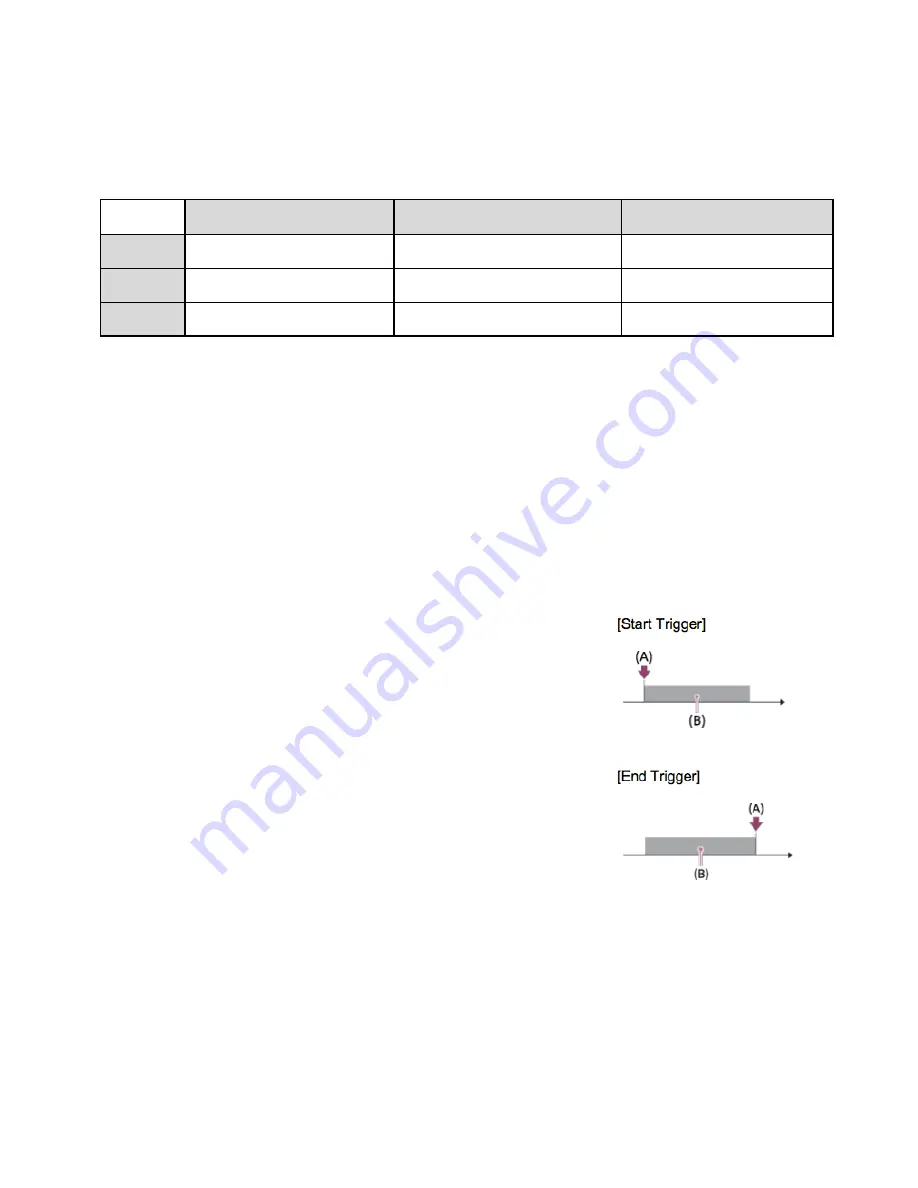
17
Photo Capture:
Saves a scene in a movie as a still image.
Playback Speed:
See chart, below.
240fps
480fps
960fps
24p 50M
10 times slower
20 times slower
40 times slower
30p 50M
8 times slower
16 times slower
32 times slower
50p 60M
4 times slower
8 times slower
16 times slower
SteadyShot (MOVIE):
Stabilizes shaking, which may occur during filming.
Intelligent Active:
Provides a more powerful steadyshot than
Active
.
Active:
Provides a powerful steadyshot effect.
Standard:
Reduces camera shake under stable movie shooting conditions.
Off:
Does not use feature.
Timing of Recording:
In the diagram below, (A) represents the timing of when the
MOVIE button is pressed and (B) represents the recorded section.

































