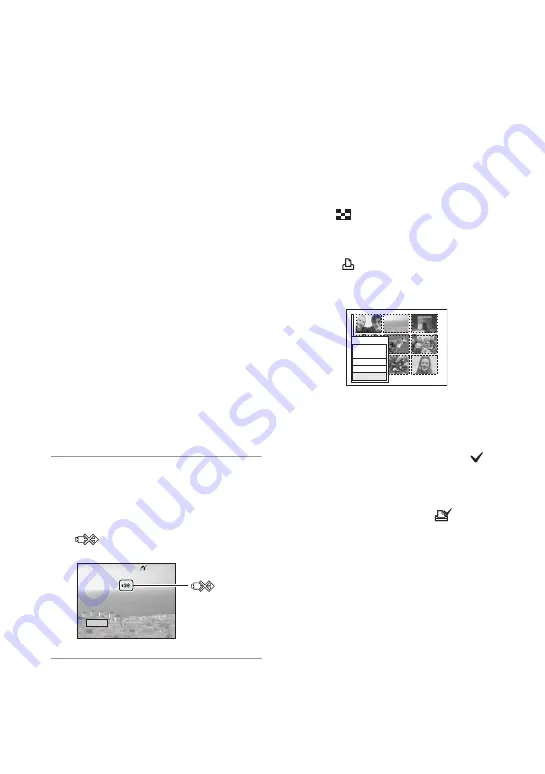
78
[Size]
Select the size of the printing sheet.
[Date]
Select [Day&Time] or [Date] to insert
the date and time on images.
• When you choose [Date], the date will be
inserted in the order you select (
t
step 2 in
“Read This First”
). This function may not
be provided depending on the printer.
[Quantity]
When [Index] is set to [Off]:
Select the number of sheets of an image
that you want to print. The image will
be printed as a single image.
When [Index] is set to [On]:
Select the number of sets of images that
you want to print as an index image.
If you selected [This image] in step 1,
select the number of the same image
you want to print side by side on a sheet
as an index image.
• The designated number of images may not
all fit onto a single sheet depending on the
quantity of images.
3
Select [OK] with
V
/
B
, then press
z
.
The image is printed.
• Do not disconnect the USB cable while the
(Do not disconnect the USB cable)
indicator appears on the screen.
To print other images
After step 3, select [Select] and the desired
image with
v
/
V
, then perform from step 1.
To print images on the index screen
Perform “Stage 1: Preparing the camera”
(page 76) and “Stage 2: Connecting the
camera to the printer” (page 77), then
proceed with the following.
When you connect the camera to a printer,
the print menu appears. Select [Cancel] to
turn off the print menu, then proceed as
follows.
1
Press
(Index).
The index screen appears.
2
Press MENU to display the menu.
3
Select [
] (Print) with
B
, then press
z
.
4
Select the desired printing method with
b
/
B
, then press
z
.
[Select]
Selects images and prints all the selected
images.
Select the image you want to print with
v
/
V
/
b
/
B
, then press
z
to display the
mark. (Repeat this procedure to select
other images.) Then, press MENU.
[DPOF image]
Prints all the images with a
order) mark regardless of the displayed
image.
[All In This Folder]
Prints all the images in the folder.
5
Perform steps 2 and 3 of “Stage 3:
Printing” (page 77).
Exit
Printing
2/3
indicator
All In
This Folder
DPOF image
Select
Cancel















































