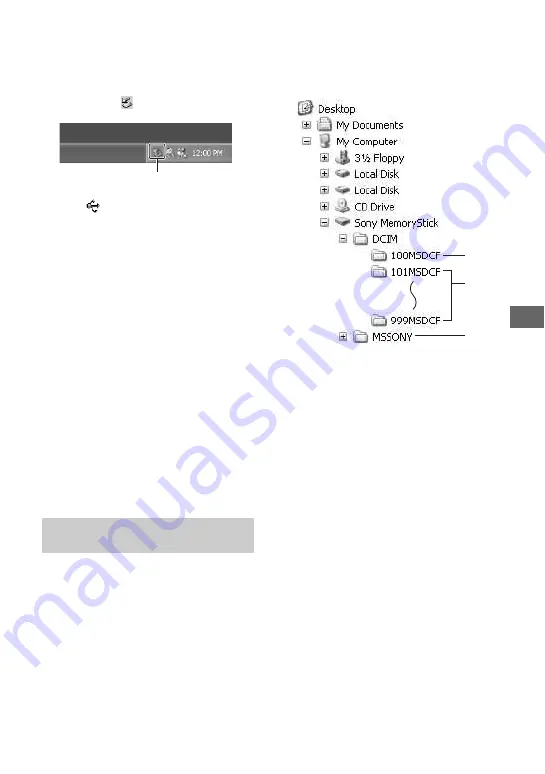
69
Us
in
g y
o
u
r c
o
m
pute
r
x
For Windows 2000/Me/XP
1
Double-click
on the tasktray.
2
Click
(Sony
DSC)
t
[Stop].
3
Confirm the device on the confirmation
window, then click [OK].
4
Click [OK].
• Step 4 is unnecessary for Windows XP.
5
Disconnect the USB cable, remove the
“Memory Stick”, or turn off the camera.
When you copy images from a “Memory
Stick” after copying images in the internal
memory to the computer, insert the
“Memory Stick”.
x
For Windows 98/98SE
1
Confirm that the access indicators (page
65) are white.
2
Disconnect the USB cable, remove the
“Memory Stick”, or turn off the camera.
When you copy images from a “Memory
Stick” after copying images in the internal
memory to the computer, insert the
“Memory Stick”.
The image files recorded with your camera
are grouped as folders on the “Memory
Stick”.
Example: viewing folders on Windows XP
A
Folder containing image data recorded
using a camera not equipped with the
folder creating function
B
Folder containing image data recorded
using this camera
When not creating any new folders, there
is only the “101MSDCF” folder.
There is only the “101_SONY” folder in
case of the internal memory.
C
Folder containing movie data, etc.,
recorded using a camera not equipped with
the folder creating function
• You cannot record any images to the
“100MSDCF” or “MSSONY” folders. The
images in these folders are available only for
viewing.
• For more information about folders, see page
• Image files are named as follows.
ssss
stands for any number within the range from
0001 to 9999. The numerical portions of the
name of a movie file recorded in movie mode
and its corresponding index image file are the
same.
– Still image files: DSC0
ssss
.JPG
– Movie files: MOV0
ssss
.MPG
– Index image files that are recorded when you
record movies: MOV0
ssss
.THM
Image file storage destinations
and file names
Double-click here
A
B
C
















































