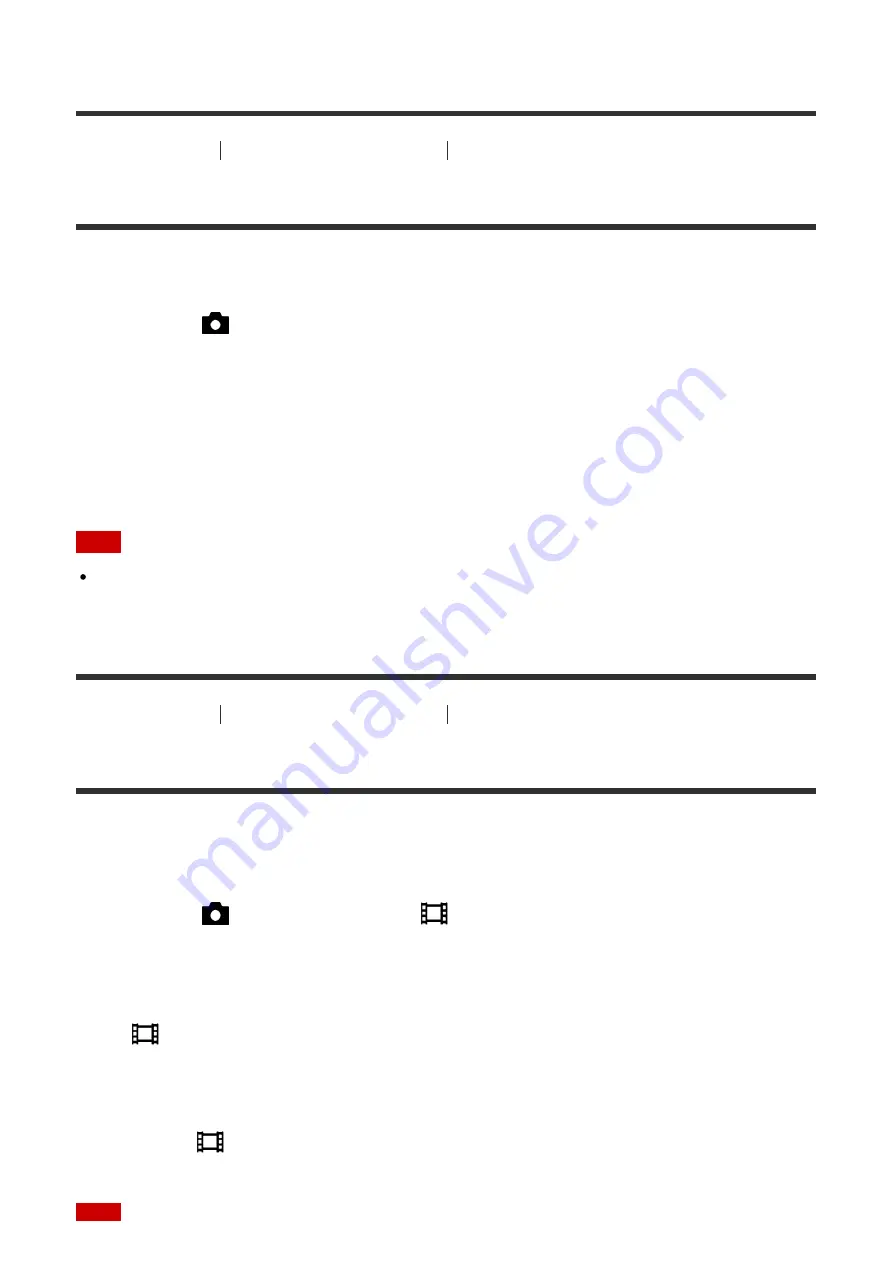
[87] How to Use
Using shooting functions
Recording movies
Wind Noise Reduct.
Sets whether or not to reduce wind noise during movie recording.
1. MENU
→
(Camera Settings) →
[Wind Noise Reduct.]
→ desired setting.
Menu item details
On:
Reduces wind noise.
Off:
Does not reduce wind noise.
Note
Setting this item to [On] where wind is not blowing sufficiently hard may cause normal
sound to be recorded with too low volume.
[88] How to Use
Using shooting functions
Recording movies
Auto Slow Shut. (movie)
Sets whether or not to adjust the shutter speed automatically when recording movies if the
subject is dark.
1. MENU
→
(Camera Settings) →
[
Auto Slow Shut.]
→ desired setting.
Menu item details
On:
Uses [
Auto Slow Shut.]. The shutter speed automatically slows when recording in dark
locations. You can reduce noise in the movie by using a slow shutter speed when recording
in dark locations.
Off:
Does not use [
Auto Slow Shut.]. The recorded movie will be darker than when [On] is
selected, but you can record movies with smoother motion and less object blur.
















































