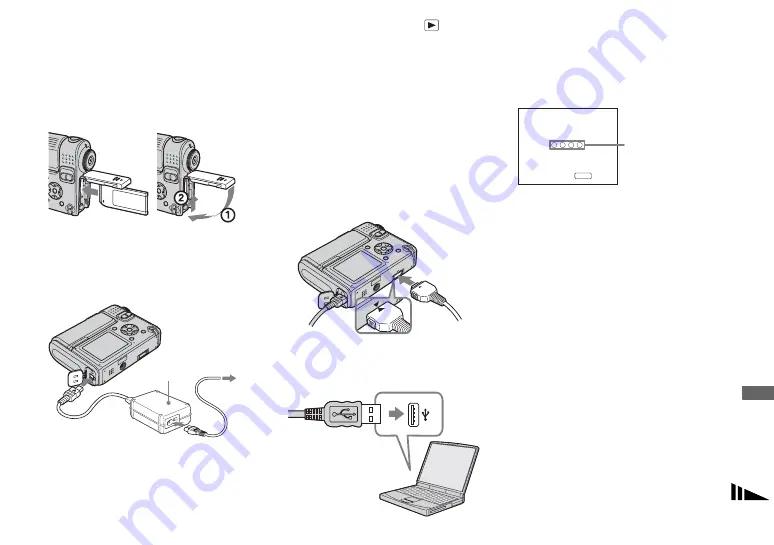
87
En
jo
y
in
g
i
m
ages
on
y
our
c
o
m
put
er
Connecting the camera to
your computer
a
Insert the “Memory Stick” with
the images you want to copy
into the camera, then close the
battery/“Memory Stick” cover.
b
Open the DC IN jack cover, and
connect the AC Adaptor, then
plug the adaptor into a wall
outlet (wall socket).
•
When you copy images to your computer using
the battery pack, copying may fail or the data
may be corrupted by battery shutoff. We
recommend that you use the AC Adaptor.
c
Set the mode dial to
and
turn on the camera and your
computer.
•
You can carry out this operation even when the
mode dial is set to SET UP.
d
Connect the USB multi cable
to the multi connector of the
camera.
Rotate the lens portion back to the
original position and place the camera
with the LCD screen facing upwards.
e
Connect the USB multi cable
to your computer.
•
When using a desktop computer, connect the
USB multi cable to the USB connector on the
rear panel.
•
When using Windows XP, the AutoPlay wizard
automatically appears on the desktop. Proceed
to page 89.
“USB Mode Normal” appears on the LCD
screen of the camera. When a USB
connection is established for the first time,
your computer automatically runs the used
program to recognize the camera. Wait for a
while.
*
During communication, the access indicators
turn red. Do not operate the computer until the
indicators turn white.
•
If “USB Mode Normal” does not appear in Step
5
, press MENU, select [USB Connect], and
set it to [Normal].
AC Adaptor
1
To a wall
outlet
(wall socket)
2
USB Mode
MENU
Switch on
Normal
Access
indicators*






























