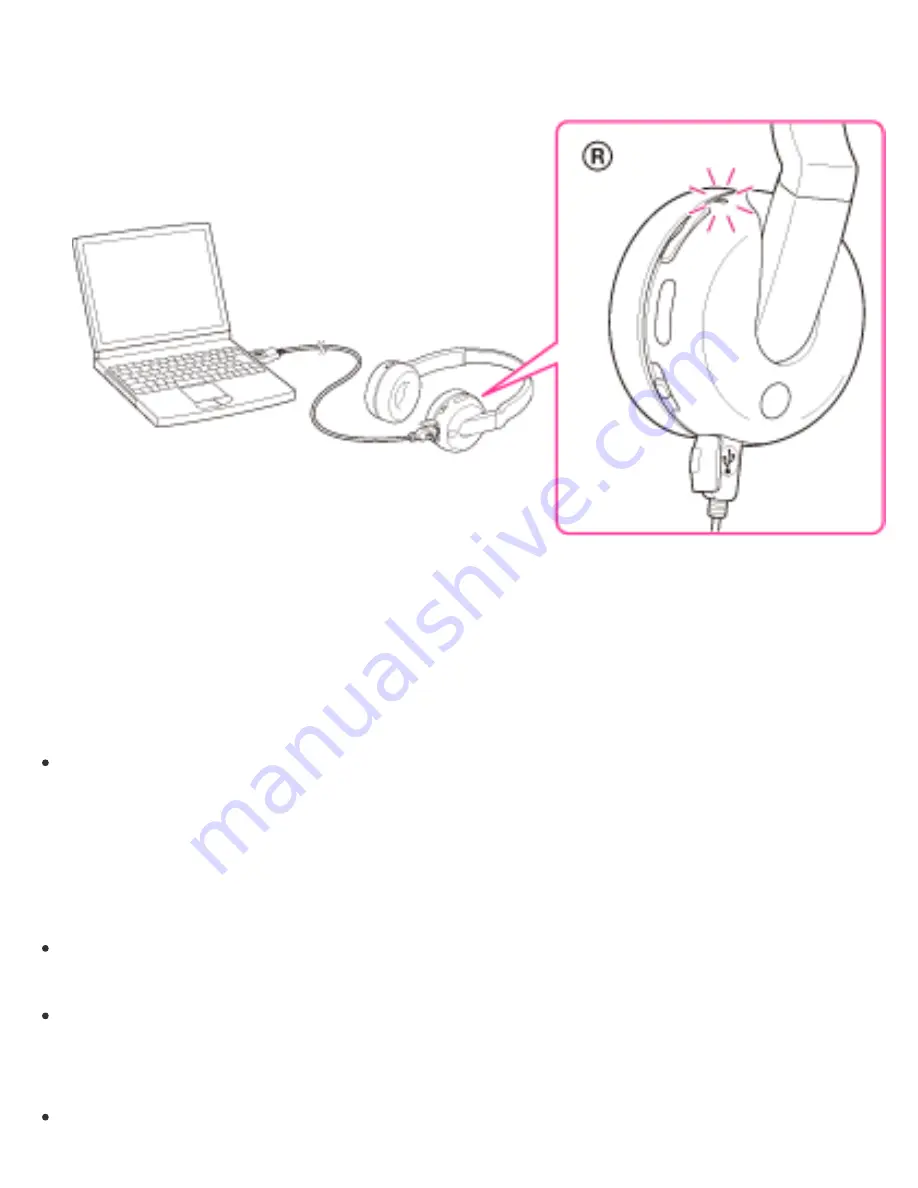
Make sure that you connect the plug of the micro-USB cable in the direction as
shown in the illustration below.
Charging starts when the headset and the computer are connected.
Make sure that the indicator (red) lights up. Charging is completed in about
4.5 hours* and the indicator (red) goes off automatically.
* Time required to charge the empty battery to its full capacity
Note
If the headset is not used for a long time, the indicator (red) may not light up
when you connect the micro-USB cable to charge the headset. In this case, do
not disconnect the micro-USB cable from the headset and wait until the indicator
(red) lights up.
Tips
If the micro-USB cable is connected to a computer while the headset is turned
on, the headset will be turned off automatically.
To charge the headset from an AC outlet, use USB Charging AC Power
Adaptor* (sold separately). For details, refer to the manuals supplied with the
USB Charging AC Power Adaptor.
The headset cannot be turned on while charging the battery.
28
Summary of Contents for DR-BTN200
Page 5: ...Help Guide Music Listening to music Copyright 2013 Sony Corporation Search Top 5 ...
Page 34: ...Copyright 2013 Sony Corporation 34 ...
Page 39: ...Make sure that the indicator flashes blue and red alternately after you release the button 39 ...
Page 43: ...43 ...
Page 49: ...Copyright 2013 Sony Corporation 49 ...
Page 55: ...Copyright 2013 Sony Corporation 55 ...
Page 73: ...Copyright 2013 Sony Corporation 73 ...
Page 76: ...76 ...






























