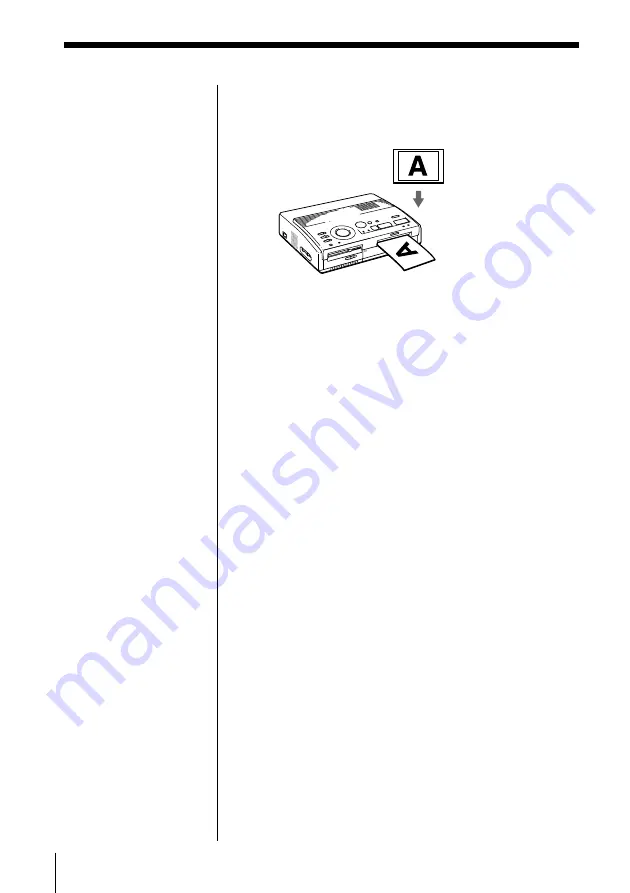
22
GB
Printing
Notes
• Avoid storing the
paper with the printed
faces touching each
other or in contact with
rubber or plastic
products including
vinyl chloride or
plasticizer for an
extended period of
time; the ink may
transfer on to them.
• Depending on the type
of digital still camera or
video camera, the
aspect ratio of a
recorded image differs,
so the image may not
be printed in the entire
printable area.
• Depending on the type
of digital still camera or
video camera, preview
images may be
displayed along with
the primary images in
the thumbnail list. The
printed quality of the
preview images will
not be as good as the
primary images. Note
that if you delete the
preview images (page
40), the data for the
primary images may be
damaged.
• Depending on the type
of digital still camera or
video camera, an image
may be stretched
vertically if it has been
rotated or processed
with your digital still
camera or video
camera. This is not
because of trouble with
the printer, but because
the image was
rewritten with your
digital still camera or
video camera.
Printing an image from a “Memory Stick” or PC card
(continued)
Printing direction
The image displayed on your television is printed
in the direction as shown below.
5
When printing ends, a beep sounds and the print
paper automatically emerges from the print outlet.
Remove the print from the printer.
After you remove the print paper, t
he printing
indicator turns off.
Printing the same image again
Press PRINT.
With the optional automatic feeder VPF-A3, you can
print the same image continuously up to 25 times on
separate sheets.
Printing other images
Press PICTURE so that the thumbnail screen appears,
then perform steps 1 through 5.
Printing multiple images continuously
You can print multiple images continuously for up to
25 sheets using the optional automatic feeder VPF-A3.
Printing all of the images
You can use the menu to select all of the images on
your “Memory Stick” or PC Card. See page 36.
Displayed image
Printed image
















































