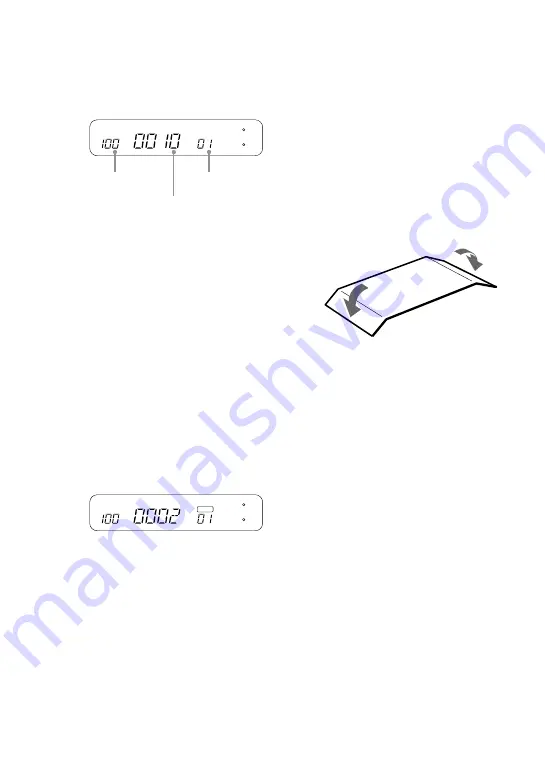
16
GB
2
Insert the “Memory Stick” into
the unit.
The highest file number for an
image with Print Mark is shown.
If a “Memory Stick” that has only
one folder is inserted, the folder
number is not shown.
3
Press the DPOF button.
The unit enters the DPOF mode,
and the indication “DPOF”
appears on the display. The total
number of specified prints is
shown on the display for about 1
second.
The folder number, file number,
and number of duplicates for the
first image with a Print Mark
appear on the display.
If only one folder is available, no
folder number is shown.
DPOF
In this condition, you can use the
SELECT (–/+) buttons to check
the folder numbers, file numbers,
and number of duplicates for the
images with Print Mark.
4
Make the print settings as
required.
You can make settings for image
quality, print format, etc. For
details, see “Print Settings” on
page 21.
5
Press the PRINT/STOP
button to start printing.
During printing, the indication
“PRINT” is shown on the display.
6
Remove the printed paper.
If you have specified several
prints, remove the prints one by
one after they are finished.
7
Fold the edges of the paper
and remove them along the
perforated lines.
Turning the power off
• Push down the power switch and
slide it to the left until the indication
on the display disappears.
• Even if you do not use the power
switch, the unit will automatically
turn itself off after about 3 minutes
(auto power-off function).
(Folder number)
File number
Number of
duplicates
Summary of Contents for DPP-MP1
Page 35: ......
Page 104: ...Printed in Japan ...
















































