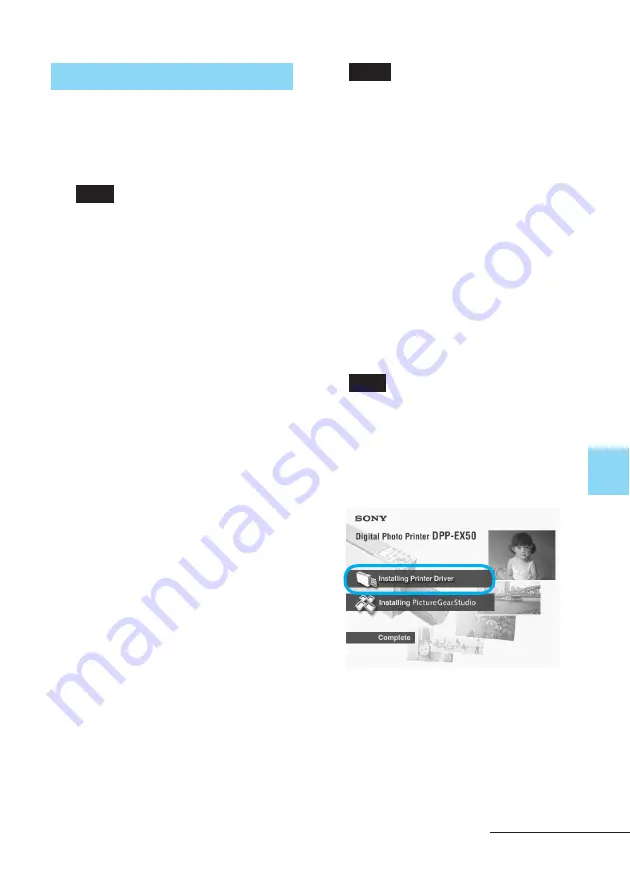
87
GB
Printing from a PC (PC mode)
Installing the printer driver
1
Make sure that the printer
is
disconnected
from the
computer.
Note
If you connect the printer to your PC in
this stage, either of the following dialog
boxes are displayed:
• When using Windows 98SE/Me:
Add New Hardware Wizard
• When using Windows 2000/XP:
Found New Hardware Wizard
If this occurs, disconnect the printer
from the PC and then click “Cancel” in
the dialog box.
2
Turn on your computer and
start Windows.
• When installing or uninstalling
the software in Windows
®
2000
Professional, log on to Windows
as “Administrator” or “Power
user”.
• When installing or uninstalling
the software with Windows
®
XP
Professional/Home Edition, log
on using a “Computer
administrator” user account.
Notes
• Be sure to close all running
programs before installing the
software.
• The dialog boxes in this section are
those in Windows XP Professional,
unless otherwise specified. The
installation procedures and the
dialog boxes shown differ
depending on the operating system.
3
Insert the supplied CD-ROM
into the CD-ROM drive of your
computer.
The setup starts automatically and
the installation window is
displayed.
Note
In case the installation window is not
automatically displayed, double-click
the “Setup.exe” of the CD-ROM.
4
Click “Installing Printer
Driver.”
The “Sony DPP-EX50 - InstallShield
Wizard” dialog box appears.
Continued
Summary of Contents for DPP-EX50
Page 138: ...138 GB x Small size Frames ...
Page 143: ...143 GB Additional information ...
Page 144: ...Sony Corporation Printed in Korea ...
















































