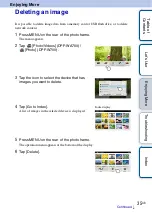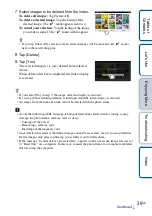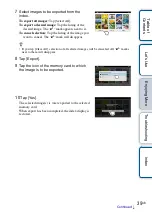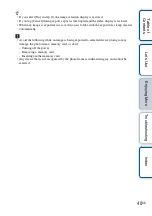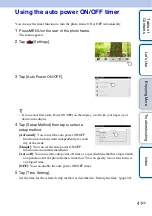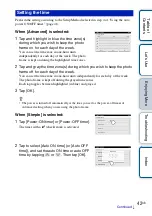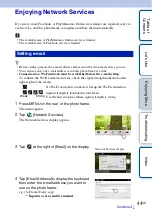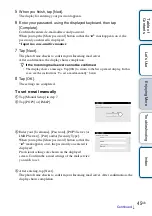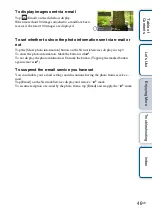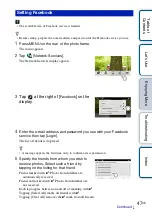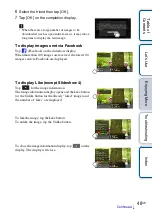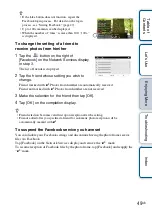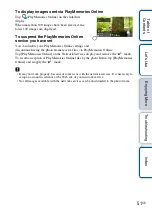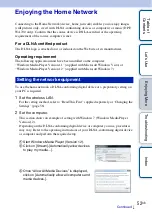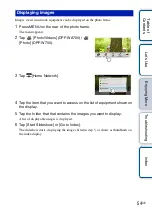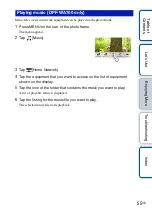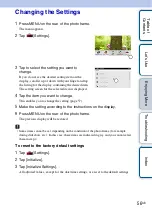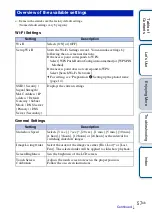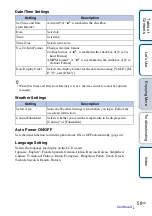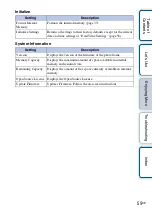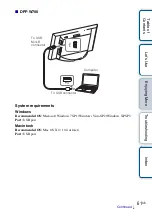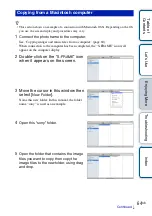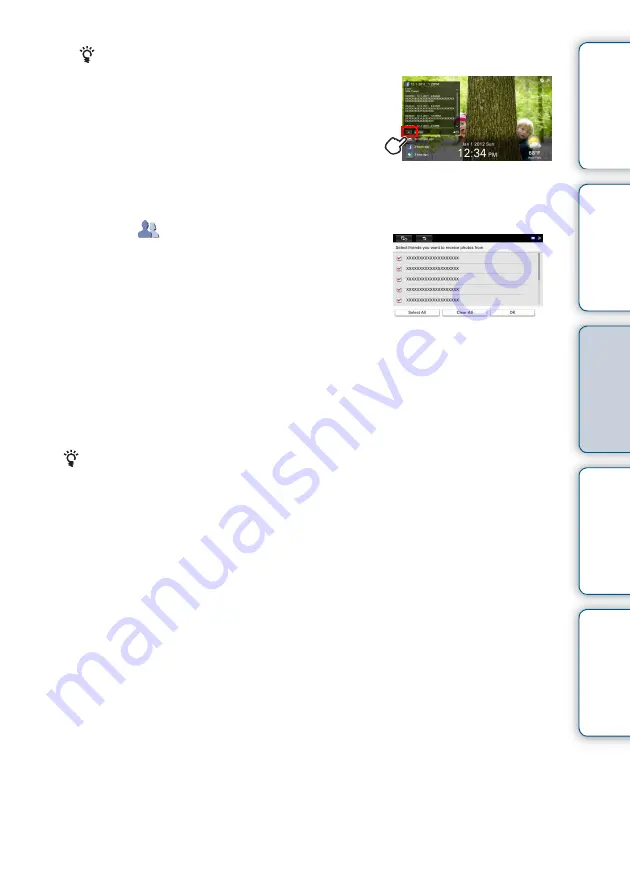
Tabl
Let
E
T
In
49
GB
• If the Like button does not function, repeat the
Facebook login process. For details on the login
process, see “Setting Facebook” (page 47).
• Up to 100 comments can be displayed.
• When the number of “likes” is more than 100, “100+”
is displayed.
To change the setting of a friend to
receive photos from him/her
1
Tap the
button on the right of
[Facebook] on the Network Services display
in step 3.
The list of friends is displayed.
2
Tap the friend whose setting you wish to
change.
Friend marked with
✔
: Photos from him/her are automatically received.
Friend not marked with
✔
: Photos from him/her are not received.
3
Make the selection for the friend then tap [OK].
4
Tap [OK] on the completion display.
• Friend selection becomes valid first upon reception after the setting.
• Friends added after you specified a friend for automatic photo reception will be
automatically marked with
✔
.
To suspend the Facebook service you have set
You can disable your Facebook settings and discontinue having the photo frame receive
files via Facebook.
Tap [Facebook] on the Network Services display and remove the “
✔
” mark.
To resume reception of Facebook files by the photo frame, tap [Facebook] and reapply the
“
✔
” mark.