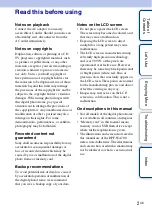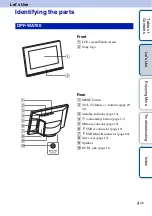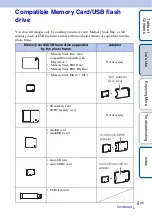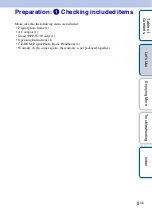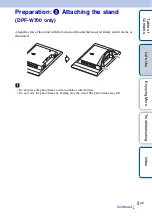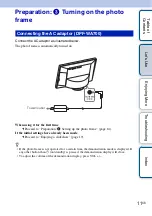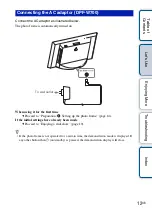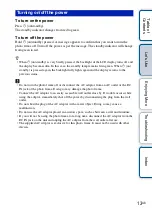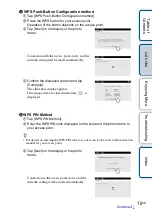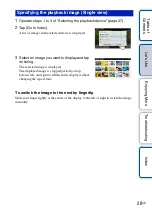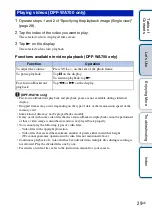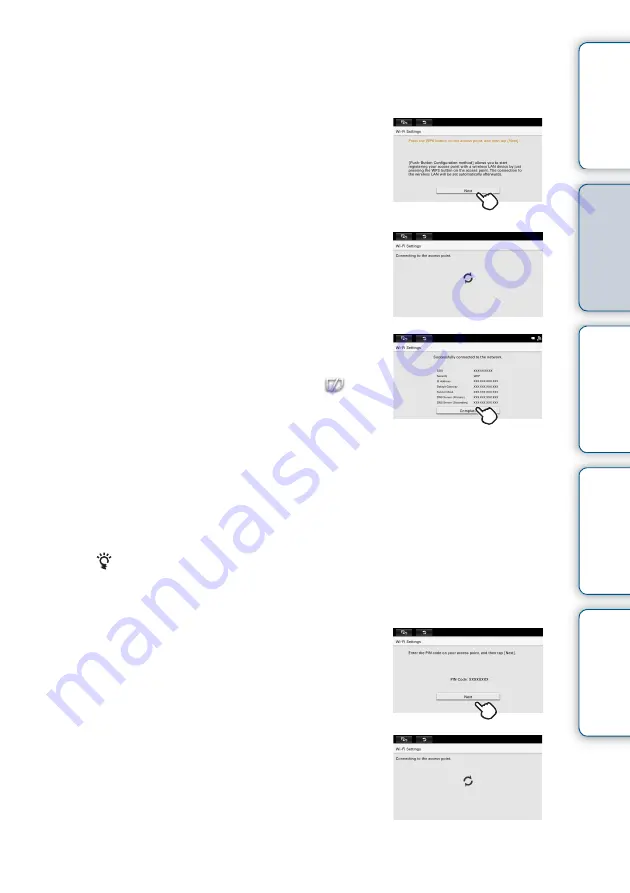
Tabl
Let
E
T
In
16
GB
A
WPS Push-Button Configuration method
1
Tap [WPS Push-Button Configuration method].
2
Press the WPS button for your access point.
Operation of the button depends on the access point.
3
Tap [Next] on the display of the photo
frame.
Connection with the access point starts, and the
network setting will be made automatically.
4
Confirm the displayed content and tap
[Complete].
The slideshow display appears.
If no image data are stored in the unit,
is
displayed.
B
WPS PIN Method
1
Tap [WPS PIN Method].
2
Enter the WPS PIN code displayed on the screen of the photo frame to
your access point.
• For details on entering the WPS PIN code for your access point, refer to the instruction
manual for your access point.
3
Tap [Next] on the display of the photo
frame.
Connection to the access point starts, and the
network setting will be made automatically.
Continued
r