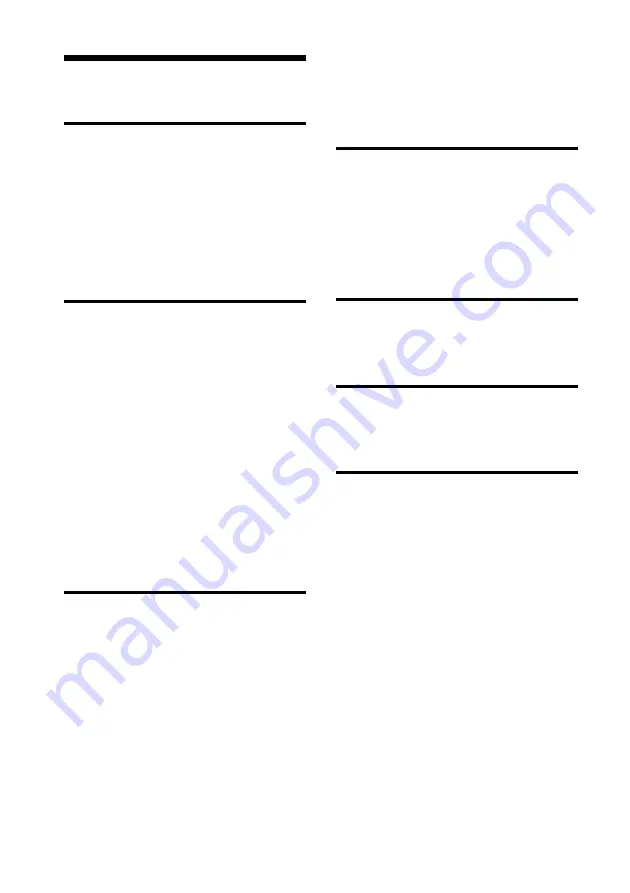
6
GB
Table of Contents
Enjoy your photo frame in various
ways ...............................................7
Features ..........................................8
Checking included items .................9
Identifying the parts .......................9
Preparing the remote control ........12
Connecting to the AC power
source ..........................................13
Setting the stand ..........................14
Turning the photo frame on ..........15
Setting the clock ...........................16
Inserting a memory card and viewing
images ..........................................17
Inserting a memory card ................ 17
Displaying images ......................... 19
Specifying the playback device .....24
Adjusting the image size and
position ........................................24
Enlarging an image ........................ 24
Rotating an image .......................... 24
Adding to the internal memory .....25
Exporting an image .......................27
Deleting an image .........................28
Changing the various settings ......29
Setting procedure ...........................29
Items to set .....................................30
Connecting to a computer ............33
If an error message appears .........35
If trouble occurs ...........................36
Precautions ..................................40
On safety ........................................40
On installation ................................40
On cleaning ....................................40
On restrictions on duplication ........41
About the memory cards ..............41
“Memory Stick” ..............................41
SD memory card .............................42
xD-Picture Card ..............................43
CompactFlash card .........................43
Notes on using a memory card .......43
Summary of Contents for DPF D70 - Digital Photo Frame
Page 47: ......







































