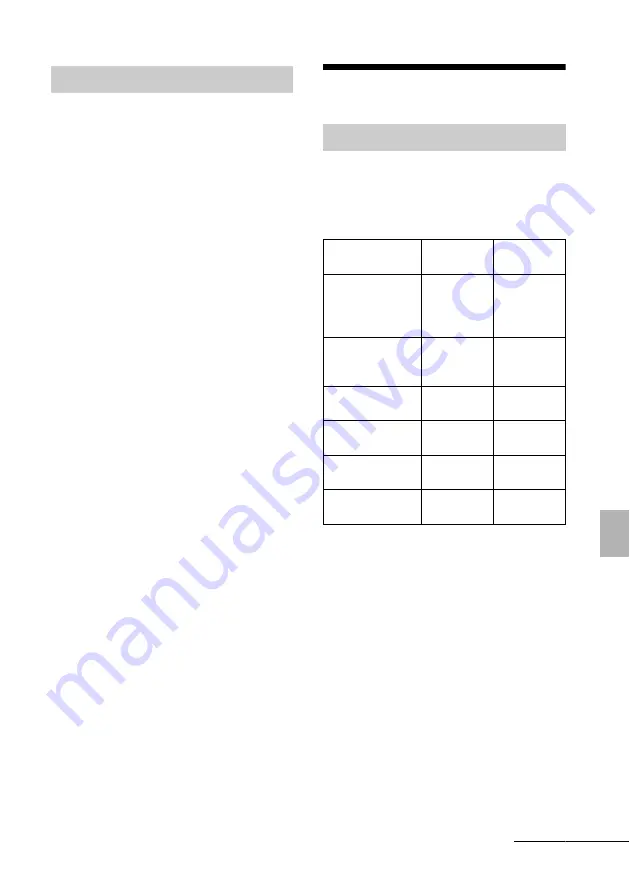
41
GB
A
d
di
tion
al
i
n
fo
rm
a
tio
n
TV programs, films, video tapes, portraits of
other people or other materials may be
copyrighted. Unauthorized use of such
materials may infringe the provisions of the
copyright law.
About the memory cards
Types of “Memory Stick” that
the photo frame can use
With the photo frame, you can use the
following types of “Memory Stick”
*1
:
*1
The photo frame supports FAT32. The photo
frame has been demonstrated as operable with a
“Memory Stick” with a capacity of 8GB or less
manufactured by Sony Corporation. However, we
do not guarantee the operations of all the “Memory
Stick” media.
*2
The photo frame is equipped with a slot compatible
with both standard-size and Duo-size media.
Without a “Memory Stick Duo” adaptor, you can
use both a standard-size “Memory Stick” and the
compact-size “Memory Stick Duo”.
*3
When using a “Memory Stick Micro” with the
photo frame, always insert it into an M2 adaptor.
*4
“M2” is an abbreviation for “Memory Stick
Micro”. In this section, “M2” is used to describe
“Memory Stick Micro”.
*5
Data reading/recording that requires “MagicGate”
copyright protection cannot be performed.
“MagicGate” is the general name of a copyright
On restrictions on duplication
“Memory Stick”
Type of “Memory
Stick”
Displaying
Deleting/
Saving
“Memory Stick”
*2
(Not compatible
with
“MagicGate”)
OK
OK
“Memory Stick”
*2
(Compatible with
“MagicGate”)
OK
*5
OK
*5
“MagicGate
Memory Stick”
*2
OK
*5
OK
*5
“Memory Stick
PRO”
*2
OK
*5
OK
*5
“Memory Stick
PRO-HG”
*2
OK
*5*6
OK
*5*6
“Memory Stick
Micro”
*3
(“M2”
*4
)
OK
*5
OK
*5
Continued
Summary of Contents for DPF D70 - Digital Photo Frame
Page 47: ......








































