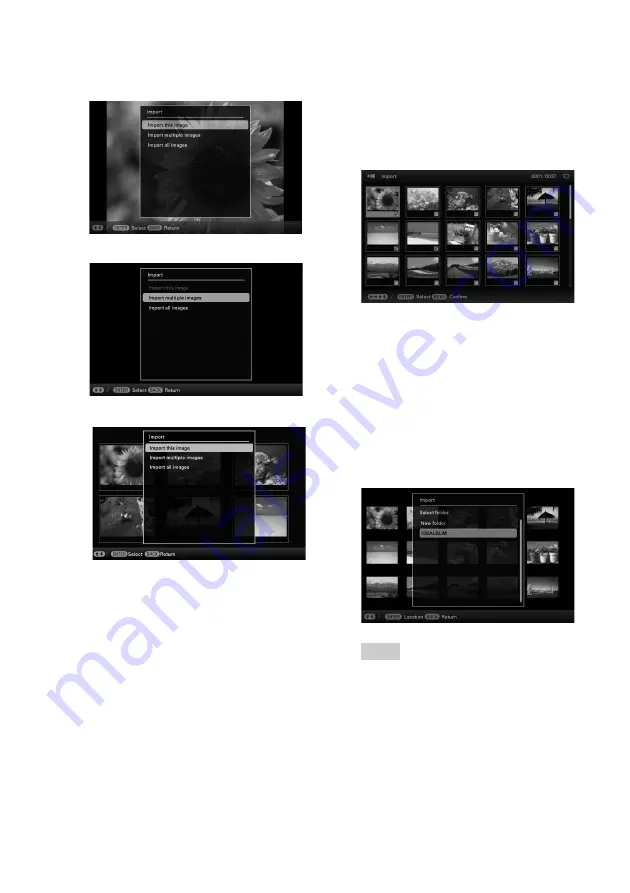
28
GB
Single view mode
(Single image display)
Slideshow display
Index image display
3
Press
v
/
V
to select [Import this
image], [Import multiple images] or
[Import all images] and press
ENTER.
If you select [Import this image], the
image currently displayed is imported to
the internal memory. Go to step 6. (This
item cannot be selected on the Slideshow
display.)
If you select [Import multiple images],
you can select the image you want to
import from the image list. Go to step 4.
If you select [Import all images], an image
list with check marks in the check boxes
for all the images is displayed. Go to step
5.
4
Press
B
/
b
/
v
/
V
to select the image to
be imported from the image list and
press ENTER.
“
✔
” is added to the selected image.
If you want to import multiple images at a
time, repeat this step.
If you want to clear the selection, select
the image and press
ENTER
. “
✔
”
disappears from the image.
5
Press MENU.
The folder selection screen is displayed.
6
Press
v
/
V
to select the folder where
you want to save and press ENTER.
The confirmation screen for importing
image to the internal memory is displayed.
Tip
A new folder is created automatically when you
select [New folder].
7
Press
v
/
V
to select [Yes] and press
ENTER.
The image is saved in the specified folder
in the internal memory.
Summary of Contents for DPF-A710/A700
Page 55: ...Sony Corporation ...














































