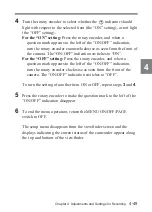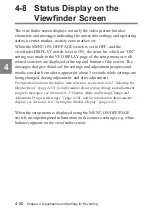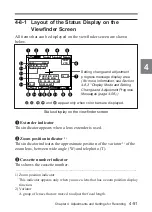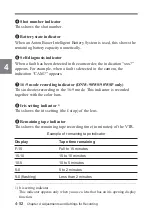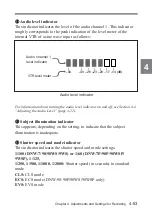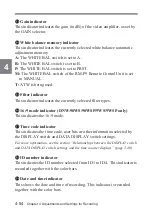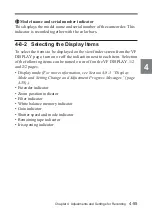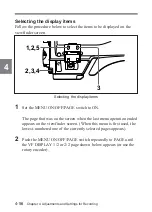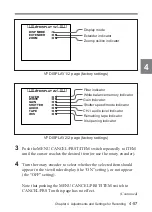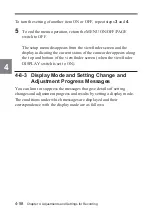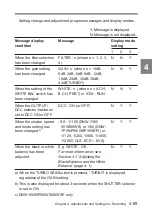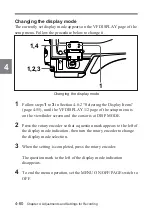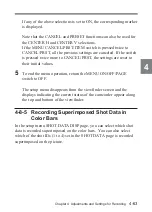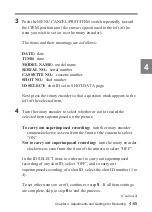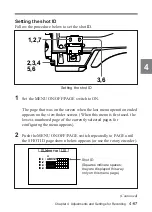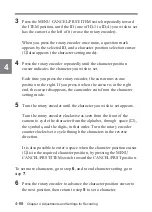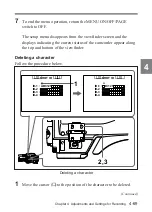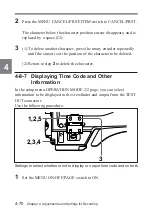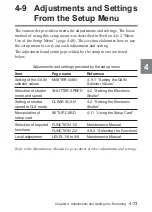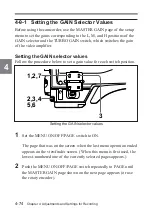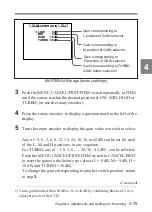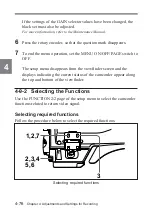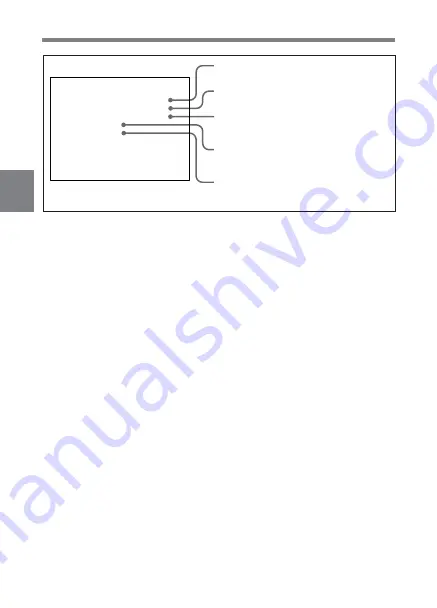
4-62
Chapter 4 Adjustments and Settings for Recording
4
MARKER 1/2 page (factory settings)
3
Push the MENU CANCEL/PRST/ITEM switch repeatedly to ITEM
until the cursor reaches the desired item (or use the rotary encoder).
4
For each item, operate the rotary encoder as follows (directions
indicated as seen from the front of the camera).
CENTER or SAFETY ZONE selections: For an “ON” display
setting, turn the rotary encoder counterclockwise; for an “OFF”
display setting, turn the rotary encoder clockwise.
SAFETY AREA selection: To set the safety zone to 100% of the
screen area, turn the rotary encoder counterclockwise, and to set
the safety zone to 80% of the screen area, turn the rotary encoder
clockwise.
CENTER H selection: To move the center marker to the right in
the viewfinder, turn the rotary encoder counterclockwise, and to
move the center marker to the left in the viewfinder, turn the
rotary encoder clockwise.
CENTER V selection: To move the center marker up in the
viewfinder, turn the rotary encoder counterclockwise, and to
move the center marker down in the viewfinder, turn the rotary
encoder clockwise.
Setting of display position of center
marker (vertical)
Setting of display position of center
marker (horizontal)
ON/OFF of center marker indicator
Safety zone area setting
ON/OFF of safety zone marker
indicator
m
∗
MARKER 1/2
∗
CENTER
SAFETY
SAFETY
CENTER
CENTER
ZONE
AREA
H
V
:
:
ON
90%
ON
:
:
: