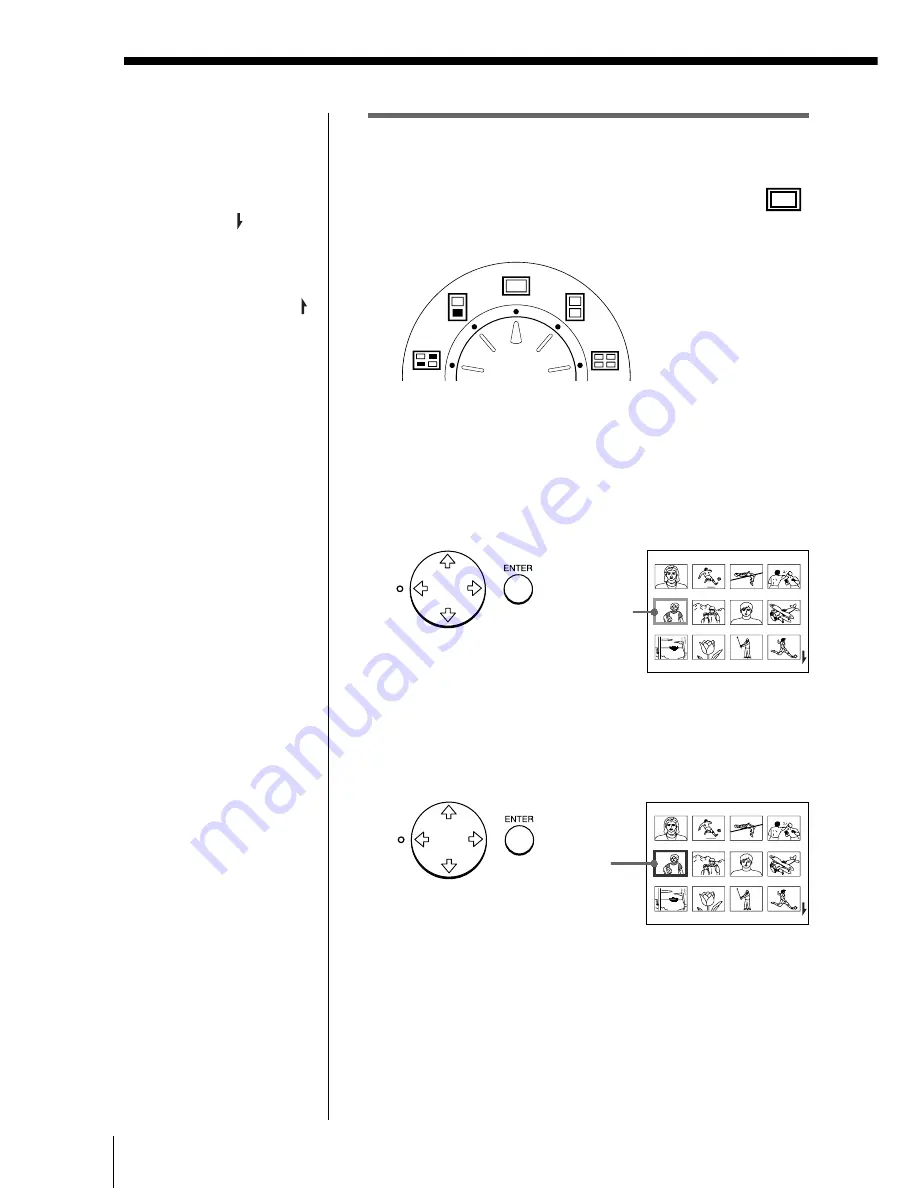
24
FR
Impression
Impression d’une image enregistrée sur une disquette
(suite)
Impression
1
Réglez la molette de mode d’impression sur “
(standard)”.
2
Appuyez sur les touches fléchées (
B
/
b
/
V
/
v
) pour
déplacer le cadre blanc (curseur) sur l’image que
vous voulez imprimer.
Déplacez le cadre blanc vers le haut (
V
), le bas (
v
),
la droite (
b
) ou la gauche (
B
).
3
Appuyez sur ENTER.
Le cadre bleu apparaît à l'intérieur du cadre blanc
et l'image sélectionnée est désignée pour
l'impression.
Défilement des pages
Lorsqu'il y a plusieurs pages,
vous pouvez modifier les
pages vers l'arrière et vers
l'avant. Pour afficher la page
suivante (lorsque apparaît
en bas à droite), déplacez le
cadre blanc sur la ligne du
bas de la liste d'images et
appuyez sur
v
. Pour afficher
la page précédente (lorsque
apparaît en haut à droite),
déplacez le cadre blanc sur la
ligne du dessus et appuyez
sur
V
. La lampe d'accès
clignote et les pages
permutent.
Annulation de la sélection
Déplacez le cadre blanc sur
l'image dont vous désirez
annuler la sélection et
appuyez sur ENTER. Le
cadre bleu disparaît et la
sélection est annulée.
Sélection de pages
multiples
Répétez les étapes 2 et 3
jusqu'à ce que vous ayez
sélectionné toutes les images
que vous voulez imprimer.
Affichage de l'image en
format plein écran
Déplacez le cadre blanc sur
l'image voulue et appuyez
ensuite sur CAPTURE à
l'étape 3.
L'image pleine page
sélectionnée apparaît au
centre de l'écran.
Pour afficher l'image pleine
page suivante ou la
précédente, appuyez sur
v
(image suivante) ou
V
(image
précédente).
Si vous désirez resélectionner
l'image, appuyez sur
PICTURE pour revenir à la
liste d'images, puis répétez
les étapes 2 et 3.
Remarque
L'image pleine page affichée
peut ne pas correspondre à
l'impression réelle jusque
dans les détails.
Déplacez le
cadre blanc.
Le cadre
blanc
devient bleu.
Summary of Contents for DMP-1000
Page 102: ...Sony Corporation Printed in Japan ...






























