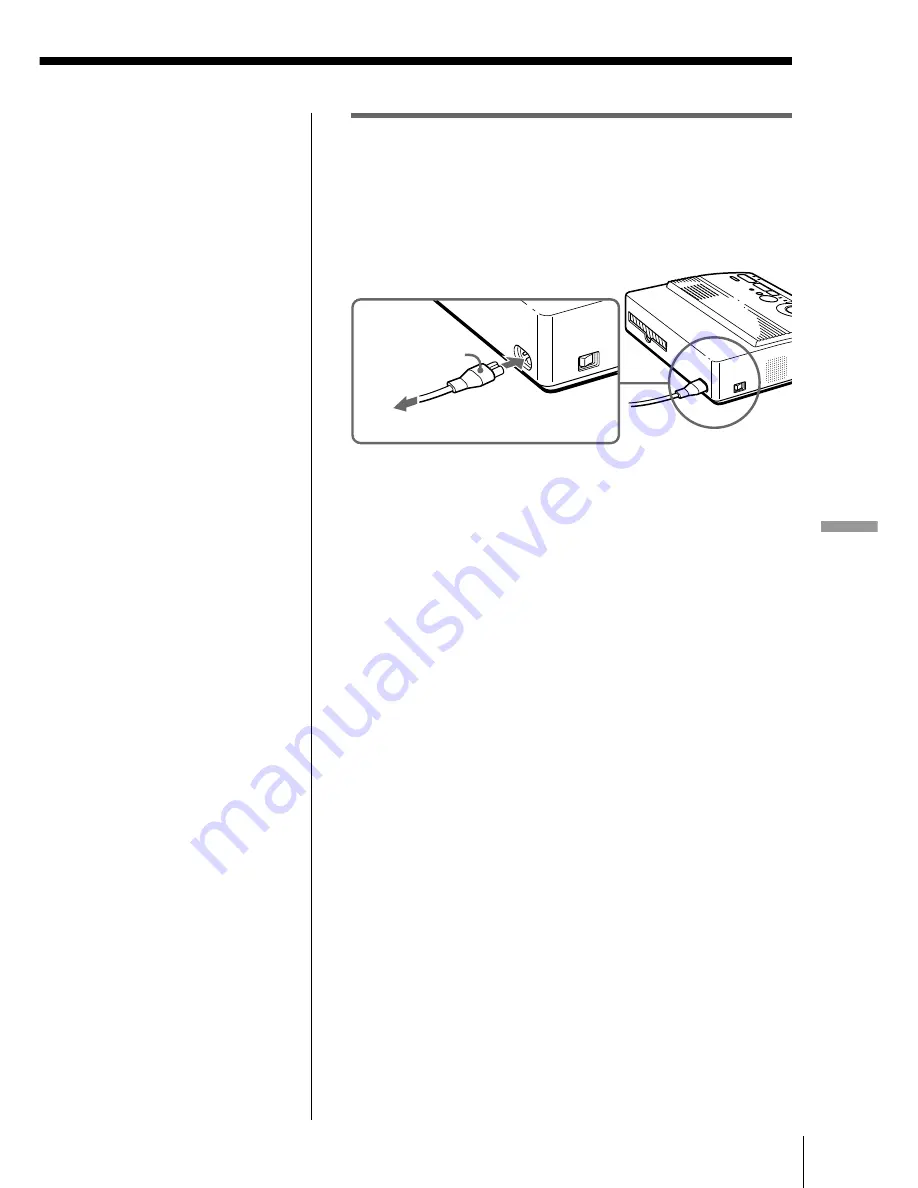
9
FR
Installation
Installation
Branchement du cordon
d’alimentation
Après avoir établi les connexions, branchez le cordon
d’alimentation secteur fourni sur le connecteur
d’alimentation de l’imprimante et ensuite sur une prise
murale (secteur).
Vers une prise murale (secteur)
Cordon
d’alimentation
(fourni)
Summary of Contents for DMP-1000
Page 102: ...Sony Corporation Printed in Japan ...
















































