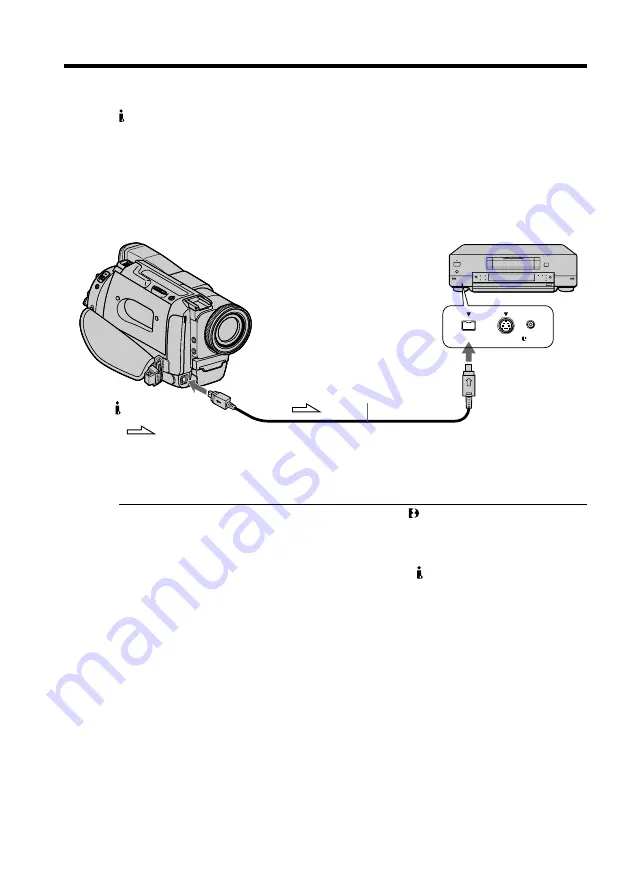
50
Dubbing a tape
Using the i.LINK cable
Simply connect the VMC-IL4415/IL4435/2DV/4DV i.LINK cable (not supplied) to
DV IN/OUT and to DV IN/OUT of the DV products. With digital-to-digital
connection, video and audio signals are transmitted in digital form for high-quality
editing. You cannot dub the screen indicators.
(1)
Insert a blank tape (or a tape you want to record over) into the VCR, and insert
the recorded tape into your camcorder.
(2)
Set the POWER switch to VTR.
(
3
)
Play back the recorded tape on your camcorder.
(4)
Start recording on the VCR.
When you have finished dubbing a tape
Press
p
on both your camcorder and the VCR.
Note on tapes that are not recorded in the Digital8 system
The picture may fluctuate. This is not a malfunction.
During playback of tapes recorded in the Hi8/ standard 8 system
Digital, signals are output as the image signals from the DV IN/OUT jack.
You can connect one VCR only using the i.LINK cable.
During digital editing
You cannot use DIGITAL EFFECT button functions.
You can also use your camcorder as a recorder
•You can use your camcorder as a player or recorder without changing the connection.
In this case, the DV IN indicator appears in the viewfinder or on screen. The DV IN
indicator may appear on both equipment.
•When using your camcorder as a recorder, the color balance may be incorrect on the
monitor screen. This, however, is not recorded on the tape.
If you record playback pause picture via the DV jack
The recorded picture becomes rough. Also, when you play back the recorded pictures
on other video equipment, the picture may jitter.
DV IN/OUT
DV IN/OUT
: Signal flow
S VIDEO
LANC
DV
(not supplied)






























