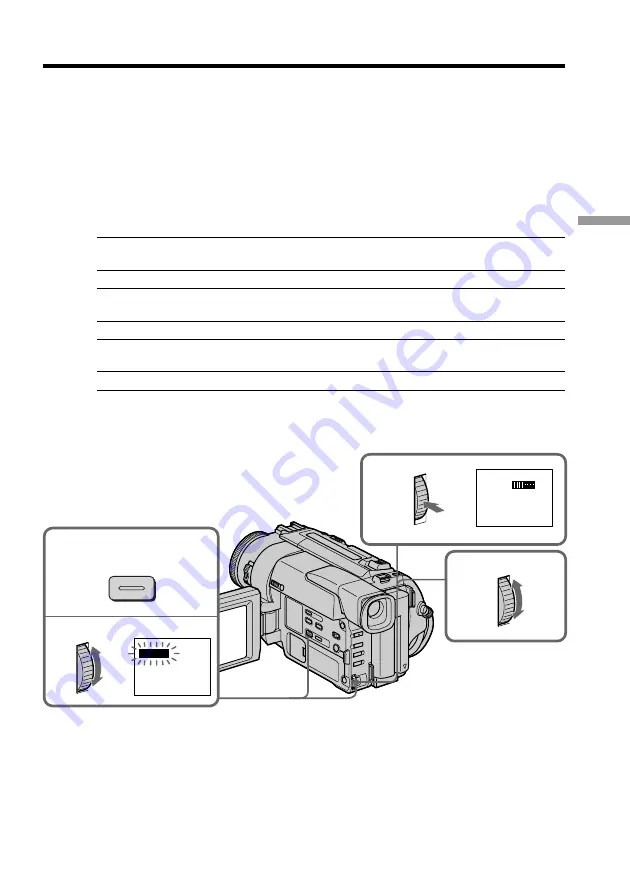
35
Advanced Recording Operations
(
1
)
While your camcorder is in the standby or recording mode, press DIGITAL
EFFECT. The digital effect indicator appears.
(
2
)
Turn the SEL/PUSH EXEC dial to select the desired digital effect mode.
The indicator changes as follows:
STILL
˜
FLASH
˜
LUMI.
˜
TRAIL
˜
SLOW SHTR
˜
OLD MOVIE
(
3
)
Press the SEL/PUSH EXEC dial. The indicator lights up and the bars appear.
In the STILL and LUMI. modes, the still picture is stored in memory.
(
4
)
Turn the SEL/PUSH EXEC dial to adjust the effect.
Items to adjust
STILL
The rate of the still picture you want to superimpose on the moving
picture
FLASH
The interval of flash motion
LUMI.
The color scheme of the area in the still picture which is to be
swapped with a moving picture
TRAIL
The vanishing time of the incidental image
SLOW SHTR
Shutter speed. The larger the shutter speed number, the slower the
shutter speed.
OLD MOVIE
No adjustment necessary
The more bars there are on screen, the stronger the digital effect. The bars appear in the
following modes: STILL, FLASH, LUMI. and TRAIL.
To cancel the digital effect
Press DIGITAL EFFECT. The digital effect indicator disappears.
Using special effects – Digital effect
3
4
LUMI.
1
2
LUMI.
DIGITAL
EFFECT






























