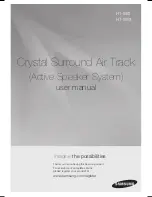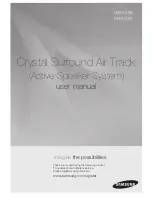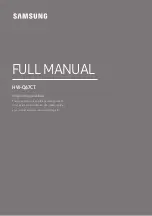45
GB
Ampl
ifier O
p
e
ration
s
Settings for the tuner
(TUNER menu)
You can use the TUNER menu to set the FM
station receiving mode and to name preset
stations.
Select “4-TUNER” in the amplifier menus.
For details on adjusting the parameters, see
“Navigating through menus” (page 39) and
“Overview of the menus” (page 40).
TUNER menu parameters
x
FM MODE (FM station receiving
mode)
• FM AUTO
This receiver will decode the signal as stereo
signal when the radio station is broadcast in
stereo.
• FM MONO
This receiver will decode the signal as mono
signal regardless of the broadcast signal.
x
NAME IN (Naming preset
stations)
Lets you set the name of preset stations. For
details, see “Naming preset stations” (page
58).
Settings for the audio
(AUDIO menu)
You can use the AUDIO menu to make
settings for the audio to suit your preference.
Select “5-AUDIO” in the amplifier menus. For
details on adjusting the parameters, see
“Navigating through menus” (page 39) and
“Overview of the menus” (page 40).
AUDIO menu parameters
x
DEC. PRI. (Digital audio input
decoding priority)
Lets you specify the input mode for the digital
signal input to the DIGITAL IN and HDMI IN
jacks.
• DEC. PCM
When signals from the DIGITAL IN jack are
selected, PCM signals are given priority (to
prevent interruption when playback starts).
However, when other signals are input, there
may be no sound depending on the format.
In this case, set to “DEC. AUTO”.
When signals from the HDMI IN jack are
selected, only PCM signals are output from
the connected player. When signals in any
other format are received, set this item to
“DEC. AUTO”.
• DEC. AUTO
Automatically switches the input mode
between DTS, Dolby Digital or PCM.
Note
When set to “DEC. AUTO” and the sound from the
digital audio jacks (for a CD, etc.) is interrupted
when playback starts, set to “DEC. PCM”.
continued