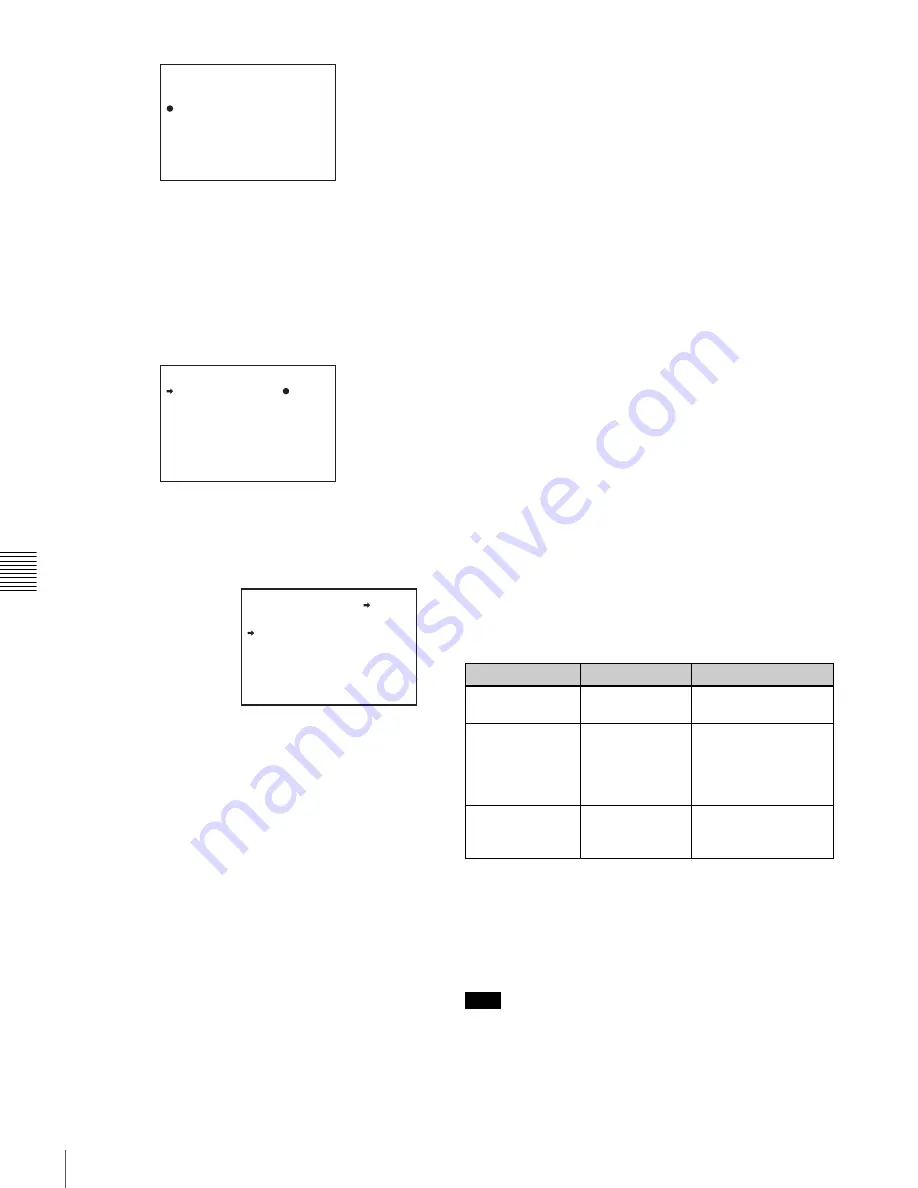
102
Saving and Loading User Files
Cha
pt
er 6
Sa
v
ing an
d Load
ing Us
er Se
tt
ing
Dat
a
When a ? appears on the left of “P00” at the top left of
the page, you can change the page. Up to 20 pages,
from P00 to P19, can be used to save user files in the
“Memory Stick.” Each page can hold up to 5 files.
4
Turn the MENU knob until the page which contains
the desired file number appears, and press the MENU
knob.
5
Turn the MENU knob to move the
b
mark to the
desired file number, and press the MENU knob.
The message “SAVE OK? YES
b
NO” appears.
6
To carry out the save, move the
b
mark to “YES” and
press the MENU knob.
To cancel, press the MENU knob leaving the
b
mark
pointing to “NO.”
The ACCESS indicator lights.
When the saving is completed, the message
“COMPLETE” appears and the ACCESS indicator
goes off.
If no “Memory Stick” has been inserted, the message
“NO MEMORY STICK” will appear. Insert a
“Memory Stick.”
If you select a file number where data has already
been saved
The message “OVERWRITE OK? YES
b
NO”
appears. In this case, the
b
mark appears on the left of
“NO,” which is flashing.
• To stop overwriting, press the MENU knob.
• To overwrite, move the
b
mark to “YES” and press
the MENU knob.
You can select the information displayed on each
USER SAVE or USER LOAD page by changing the
DISPLAY MODE setting.
For details, see “Selecting the display contents” on
page 103.
7
To end the menu operation, set the MENU ON/OFF
switch to OFF or close the cover of the menu operating
section.
The menu disappears from the viewfinder screen, and
the display indicating the current status of the
camcorder appears along the top and bottom of the
screen.
USER menu settings to be saved in the “Memory
Stick”
Settings for items on all pages of the USER menu are saved
in the “Memory Stick” as a user file. However, you can
select the items which are not to be saved in the “Memory
Stick.”
Use the items LOAD CUSTOM DATA, LOAD OUT OF
USER, BEFORE FILE PAGE and USER LOAD WHITE
on the USER FILE2 page of the FILE menu.
If data cannot be saved
If one of the following error messages appears during or
after the save operation, then the data was not saved.
Setting the file ID
Before data is saved to a “Memory Stick,” it is useful to set
a file ID for the “Memory Stick” to identify it.
When data is saved to a “Memory Stick,” the file ID is
saved to the “Memory Stick” together with the data.
Set the file ID before saving data in the “Memory Stick.”
Otherwise, the file ID is not saved with the other data.
Proceed as follows:
?P00 USER SAVE
DISPLAY MODE : ALL
001.NEW FILE
002.NEW FILE
003.NEW FILE
004.NEW FILE
005.NEW FILE
ESC
P00 USER SAVE
DISPLAY MODE : ALL
001.NEW FILE
002.NEW FILE
003.NEW FILE
004.NEW FILE
005.NEW FILE
ESC
P00 USER SAVE
SAVE OK? YES NO
DISPLAY MODE : ALL
001.NEW FILE
002.NEW FILE
003.NEW FILE
004.NEW FILE
005.NEW FILE
ESC
When a file number is
shown as “NEW FILE,”
this means that the file is
empty. When data is
stored in a file number,
the file name appears.
Data save error messages
Error message
Cause
Action
NO MEMORY
STICK (flashing)
No “Memory
Stick” is inserted.
Insert or reinsert the
“Memory Stick.”
MEMORY STICK
LOCKED
The LOCK
switch on the
“Memory Stick”
is set to the write
protect position.
Set the LOCK switch
to the write enable
position.
MEMORY STICK
ERROR
(flashing)
Circuit or
“Memory Stick”
fault.
Check the circuitry, or
replace the “Memory
Stick”.
Note
















































