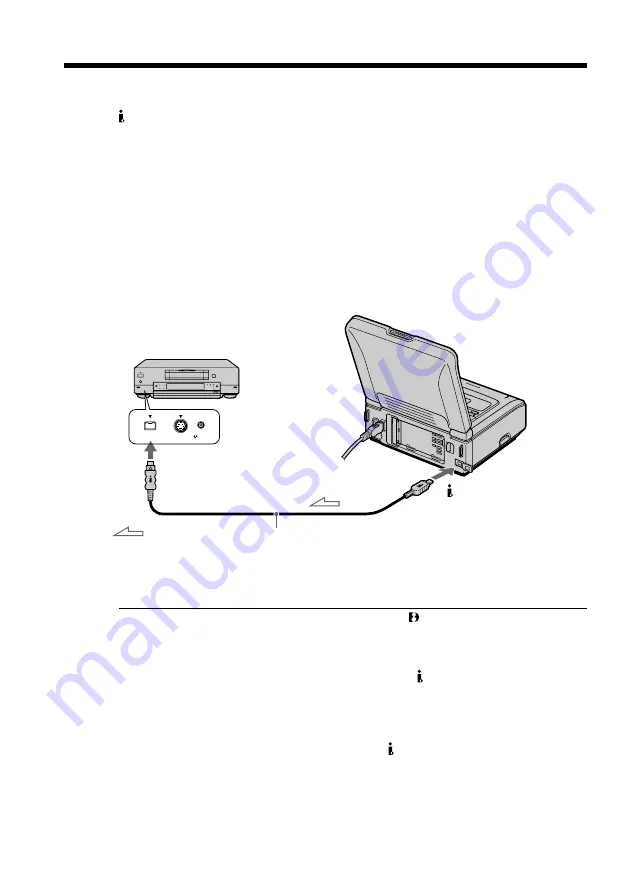
36
Using the i.LINK cable (DV connecting cable)
Simply connect the i.LINK cable (DV connecting cable) (not supplied) to
DV IN/OUT and to DV IN/OUT of the DV products. With digital-to-digital
connection, video and audio signals are transmitted in digital form for high-quality
editing. You cannot dub the screen indicators.
(
1
)
Insert a blank tape (or a tape you want to record over) into the other
(recording) VCR, and insert the recorded tape into your (playback) VCR.
(
2
)
Set the input selector on the other (recording) VCR to DV IN if it is available.
For details, refer to the operating instructions of the other (recording) VCR.
(
3
)
Set the POWER switch to ON.
(
4
)
Play back the recorded tape on your (playback) VCR.
(
5
)
Start recording on the other (recording) VCR.
For details, refer to the operating instructions of the other (recording) VCR.
When you have finished dubbing a tape
Press
x
on both your (playback) VCR and the other (recording) VCR.
Note on tapes that are not recorded in the Digital8 system
The picture may fluctuate. This is not a malfunction.
During playback of tapes recorded in the Hi8/standard 8 system
Digital signals are output as the image signals from the DV IN/OUT jack.
You can connect one VCR only using the i.LINK cable (DV connecting cable).
See page 59 for more information about i.LINK.
If you record a playback pause picture with the DV IN/OUT jack
The recorded picture becomes rough. Also, when you play back the recorded pictures
on other video equipment, the picture may jitter.
S VIDEO
LANC
DV
DV IN/OUT
DV IN/OUT
: Signal flow
Dubbing a tape
i.LINK cable (DV connecting cable) (not supplied)






























