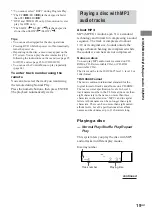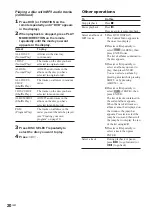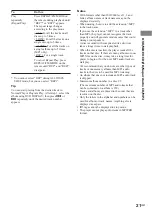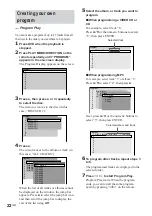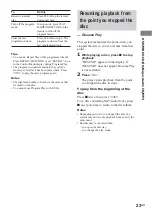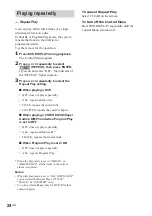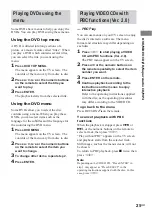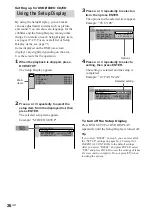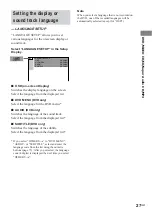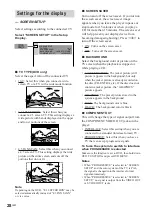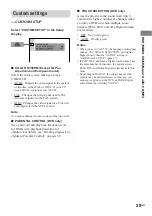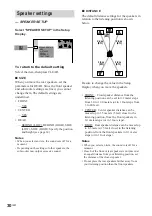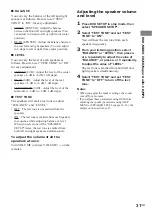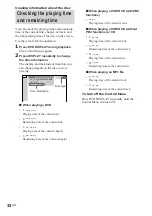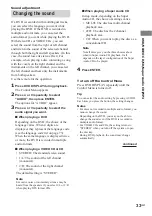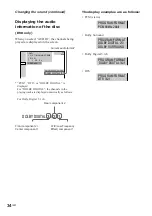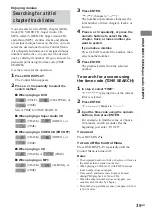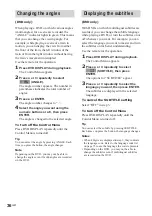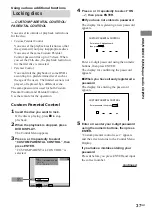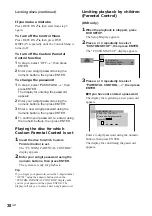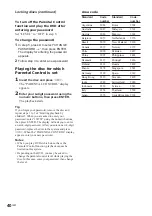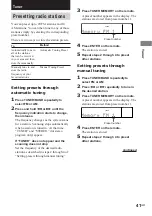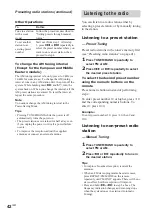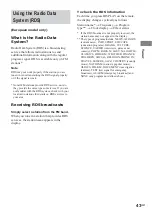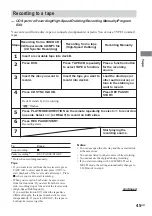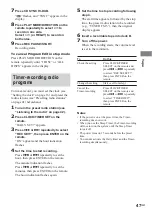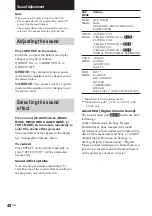DVD/VIDEO CD/CD/Super Audio CD/MP3
33
GB
Changing the sound
If a DVD is recorded with multilingual tracks,
you can select the language you want while
playing the DVD. If the DVD is recorded in
multiple audio formats, you can select the
audio format you want while playing the DVD.
With stereo CDs or VIDEO CDs, you can
select the sound from the right or left channel
and listen to the sound of the selected channel
through both the right and left speakers. (In this
case, the sound loses its stereo effect.) For
example, when playing a disc containing a song
with the vocals on the right channel and the
instruments on the left channel, you can select
the left channel and hear only the instruments
from both speakers.
Use the remote for the operation.
1
Press DVD DISPLAY during playback.
The Control Menu appears.
2
Press
V
or
v
repeatedly to select
“AUDIO”, then press ENTER.
The options for “AUDIO” appear.
3
Press
V
or
v
repeatedly to select the
audio signal you want.
x
When playing a DVD
Depending on the DVD, the choice of the
language varies. When 4 digits are
displayed, they represent the language code
(see the language code list on page 73).
When the same language is displayed twice
or more, the DVD is recorded in multiple
audio formats.
x
When playing a VIDEO CD or CD
• STEREO: The standard stereo sound.
• 1/L: The sound of the left channel
(monaural).
• 2/R: The sound of the right channel
(monaural).
The default setting is “STEREO”.
Note
Excessive noise or momentary silence may be
heard from the speakers if you select 1/L or 2/R
when playing DTS format CDs.
x
When playing a Super Audio CD
In stop mode, depending on the Super
Audio CD, the choice of settings varies.
• MULTI: The disc has multi-channel
playback area
• 2CH: The disc has the 2 channel
playback area.
• CD: When you want to play the disc as a
conventional CD.
Note
Not all discs give you the three choices above
when in Super Audio CD playback. It all
depends on the layer configuration of the Super
Audio CD to be played.
4
Press ENTER.
To turn off the Control Menu
Press DVD DISPLAY repeatedly until the
Control Menu is turned off.
Tip
You can select the audio setting by pressing AUDIO.
Each time you press the button, the setting changes.
Notes
• For discs not recorded in multiple audio format, you
cannot change the sound.
• Depending on the DVD, you may not be able to
change the sound even if the DVD is recorded in
multiple audio format.
• For VIDEO CDs and CDs, the setting returns to
“STEREO” when you turn off the system or open
the disc tray.
• During DVD playback, the sound may change
automatically.
Sound adjustment
continued