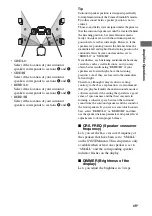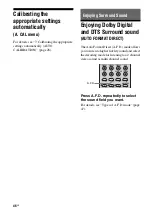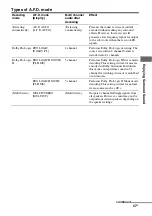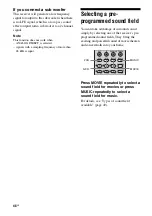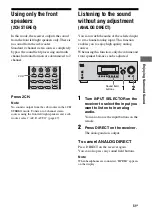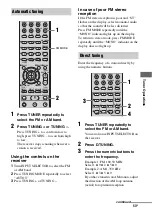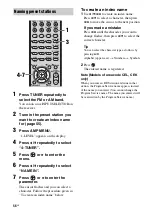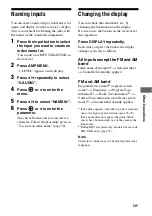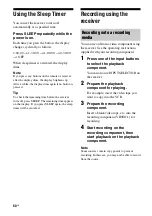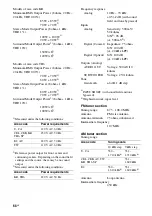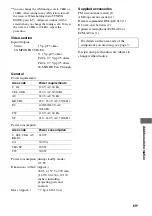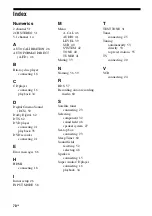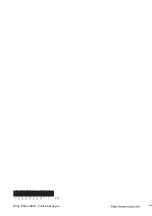59
GB
O
ther Op
erati
ons
Naming inputs
You can enter a name of up to 8 characters for
inputs and display it on the receiver’s display.
This is convenient for labeling the jacks with
the names of the connected components.
1
Press the input button to select
the input you want to create an
index name for.
You can also use INPUT SELECTOR on
the receiver.
2
Press AMP MENU.
“1-LEVEL” appears on the display.
3
Press
V
/
v
repeatedly to select
“5-AUDIO”.
4
Press
or
b
to enter the
menu.
5
Press
V
/
v
to select “NAME IN”.
6
Press
or
b
to enter the
parameter.
The cursor flashes and you can select a
character. Follow the procedure given in
“To create an index name” (page 56).
Changing the display
You can check the sound field, etc., by
changing the information on the display.
Be sure to use the buttons on the receiver for
this operation.
Press DISPLAY repeatedly.
Each time you press the button, the display
changes cyclically as follows.
All inputs except the FM and AM
band
Index name of the input
a)
t
Selected input
t
Sound field currently applied
FM and AM band
Program Service name
b)
or preset station
name
a)
t
Frequency
t
Program Type
indication
b)
t
Radio Text indication
b)
t
Current Time indication (in 24-hour system
mode)
b)
t
Sound field currently applied
a)
Index name appears only when you have assigned
one to the input or preset station (page 56, 59).
Index name does not appear when only blank
spaces have been entered, or it is the same as the
input name.
b)
During RDS reception only (models of area code
CEL, CEK only) (page 57).
Note
Character or marks may not be displayed for some
languages.
Summary of Contents for DG510 - STR AV Receiver
Page 71: ......