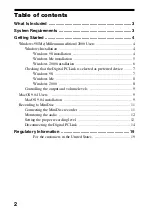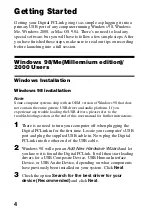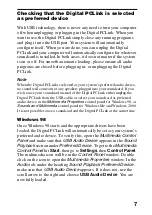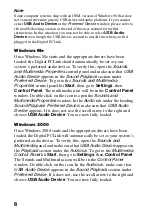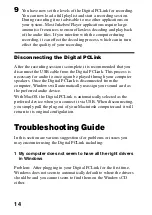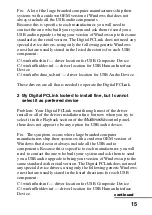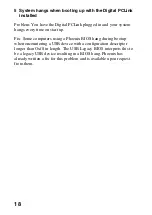7
Checking that the Digital PCLink is selected
as preferred device
With USB technology, there is never any need to turn your computer
off when unplugging or plugging in the Digital PCLink. When you
want to use the Digital PCLink simply close any running programs
and plug it into the USB port. Your system will automatically
configure itself. When you are done, you can unplug the Digital
PCLink and your computer will automatically configure for whatever
soundcard is installed. In both cases, it does not matter if the system
is on or off. For smooth automatic loading, please ensure all audio
programs are closed before plugging in, or unplugging the Digital
PCLink.
Note
When the Digital PCLink is selected as your system’s preferred audio device,
no sound will come out of any speakers plugged into your soundcard. If you
wish to use your soundcard instead of the Digital PCLink either unplug the
Digital PCLink from the USB cable, or select your soundcard as preferred
audio device in the
Multimedia Properties
control panel for Windows 98, or
Sounds and Multimedia
control panel for Windows Me and Windows 2000.
It is not possible to use a soundcard and the Digital PCLink at the same time.
Windows 98
Once Windows 98 starts and the appropriate drivers have been
loaded, the Digital PCLink will automatically be set as your system’s
preferred audio device. To verify this, open the
Multimedia Control
Panel
and make sure that
USB Audio Device
appears in the
Sound
Playback
section under
Preferred Device
. To get to the
Multimedia
Control Panel
hit
Start
, then go to
Settings
, then
Control Panel
.
The multimedia icon will be in the
Control Panel
window. Double
click on the icon to open the
Multimedia Properties
window. In the
Audio
tab, under the heading
Sound Playback Preferred Device
,
make sure that
USB Audio Device
appears. If it does not, use the
scroll arrow to the right and choose
USB Audio Device
. You are
now fully loaded.