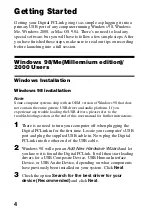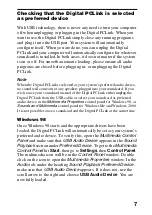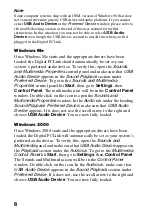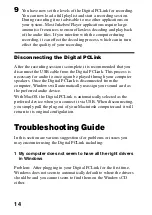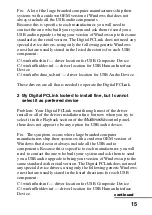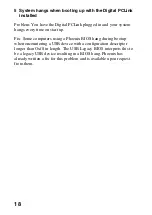17
Fix: Some USB host controllers do not function within USB
specification. Also Windows, in conjunction with other hardware in
your system, may be consuming all the isochronous bandwidth of the
USB bus. Both of these interfere with the data flowing to the Digital
PCLink causing it to randomly insert track marks.
The main instaces where this occurs is if:
•
USB frame rates are out of specification — isochronous data
transfer (required for audio) is not possible via USB with a frame
rate that is too fast or too slow.
•
Controllers do not enumerate devices correctly — some controllers
do not send USB resets at the appropriate times or may enumerate
one part of a composite device.
•
Corrupting audio data — some USB controllers introduce artifacts
into sound data (i.e. CATC traces of USB data have shown non-zero
vales in data that should be all zeros).
Make sure you are not running any other programs in the background
when trying to record with the Digital PCLink — anything that
causes a lot of hard disk access can effect the data flowing down the
USB bus. Virus checking programs that continually run in the
background are particular bad. Some drastically effect the
isochronous data flow down the USB bus and starve the Digital
PCLink of data. It is therefore important to disable all virus checking
programs if you are getting multiple track marks. Also, make sure
that you are running the most up to date drivers for your graphics
cards and modems. If you are on a network, it is advisable to log off.
Note
If you are using a laptop or notebook computer, the data flowing to the Digital
PCLink can be severely effected by the processing power management of the
CPU. Ensure that in the System control panel your computer is set to Desktop.
To verify this, go to
Start
, then
Settings
, then
Control Panel
. Click on
System
and go to the
Performance
tab. In
Performance
, click on
File
System
and make sure your laptop is set to Desktop and not Server. Some
laptops are not suitable for the decoding and recording of MP3 via USB due to
the variable operating speed of their CPU and other power management
features. Check with your laptop manufacturer to ensure that the USB
environment on your system supports USB audio applications.