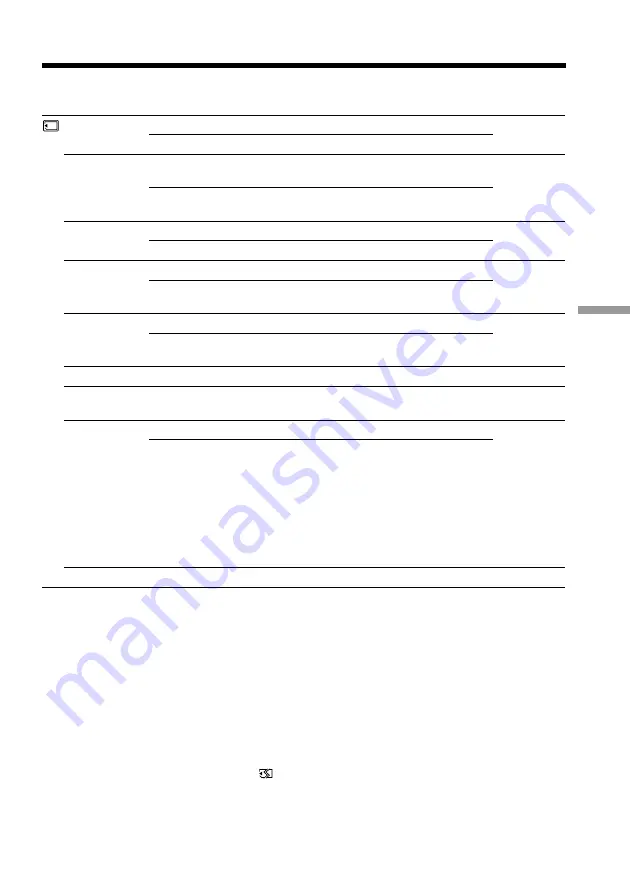
69
Customizing Your Camcorder
Icon/item
CONTINUOUS
QUALITY
FLD./FRAME
PRINT MARK
PROTECT
SLIDE SHOW
DELETE ALL
FORMAT
PHOTO SAVE
Mode
z
OFF
MULTI SCRN
z
FINE
STANDARD
z
FIELD
FRAME
z
OFF
ON
z
OFF
ON
–––
–––
z
RETURN
FORMAT
–––
Meaning
Not to record continuously
To record 9 images continuously (p. 80)
To record still images in the fine image quality
mode, using the “Memory Stick”
To record still images in the standard image
quality mode, using the “Memory Stick”
To record moving subjects
To record stopping subjects in high quality
To cancel print marks on still images
To write a print mark on the recorded still
images you want to print out later
Not to protect still images
To protect selected still images against
accidental erasure (p. 99)
To play back images in a continuous loop (p. 97)
To delete all the images (p. 101)
To cancel formatting.
To format an inserted “Memory Stick.”
1. Select FORMAT with the SEL/PUSH EXEC
dial, then press the dial.
2. Turn the SEL/PUSH EXEC dial to select
FORMAT, then press the dial.
3. After EXECUTE appears, press the SEL/
PUSH EXEC dial. FORMATTING appears
during formatting. COMPLETE appears when
formatting is finished.
To duplicate still images (p. 89)
POWER
switch
MEMORY
VTR
MEMORY
MEMORY
VTR
MEMORY
VTR
MEMORY
MEMORY
VTR
MEMORY
VTR
VTR
MEMORY
Note on print marks
You can print images with the printer on your camcorder including images without
print marks. (DCR-TRV820 only)
Notes on formatting
•Supplied or optional “Memory Stick”s have been formatted at factory. Formatting
with this camcorder is not required.
•Do not turn the POWER switch or press any button while the display shows
FORMATTING.
•You cannot format the “Memory Stick” if the write-protect tab on the “Memory Stick”
is set to LOCK.
•Format again if the message
appears.
Formatting erases all information on the “Memory Stick”
Check the contents of the “Memory Stick” before formatting.
•Formatting erases sample images on the “Memory Stick.”
•Formatting erases the protected image data on the “Memory Stick.”
Changing the menu settings
Summary of Contents for DCR-TRV720
Page 155: ......
Page 156: ...Sony Corporation Printed in Japan ...
















































