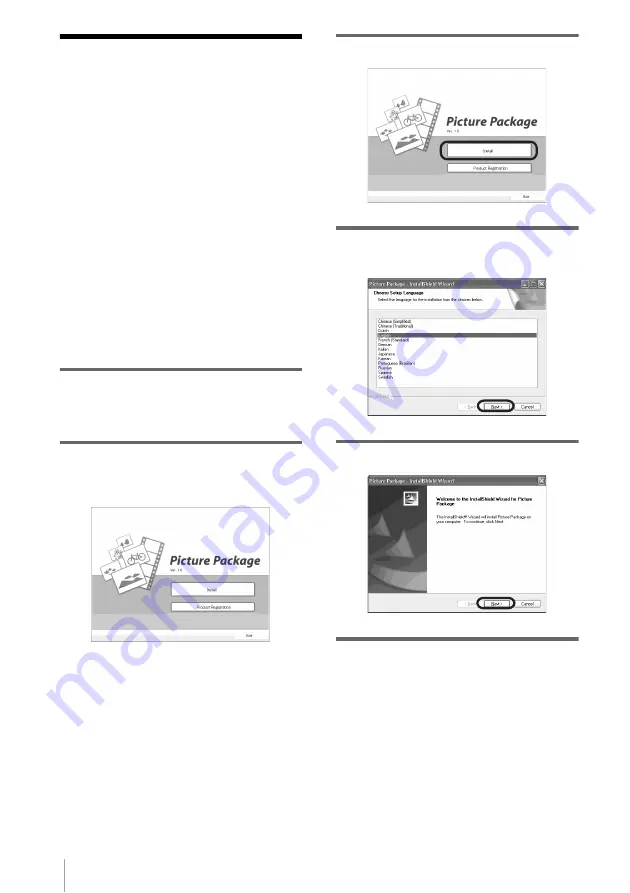
Connecting to a Windows computer
8
Step 1: Installing the
software on a
computer
You need to install the software to your
computer to have fun with your recorded still
images and movies. The installation is
required only for the first time. From the
second time on, you only need to connect
your camcorder and the computer.
For Windows 2000/Windows XP
Log on as Administrators for installation.
b
Note
• Do not connect the USB cable (supplied) before
installing the software.
1
Turn on the computer.
Close down all applications running on the
computer before installing the software.
2
Place the supplied CD-ROM in the
disc drive of your computer.
The installation screen appears.
If the screen does not appear
1
Double-click [My Computer].
2
Double-click [PICTUREPACKAGE]
(Disc drive)*.
* Drive names (such as (E:)) may vary
depending on the computer.
3
Click [Install].
4
Select the language for installation,
then click [Next].
5
Click [Next].
6
Read [License Agreement], check [I
accept the terms of the license























