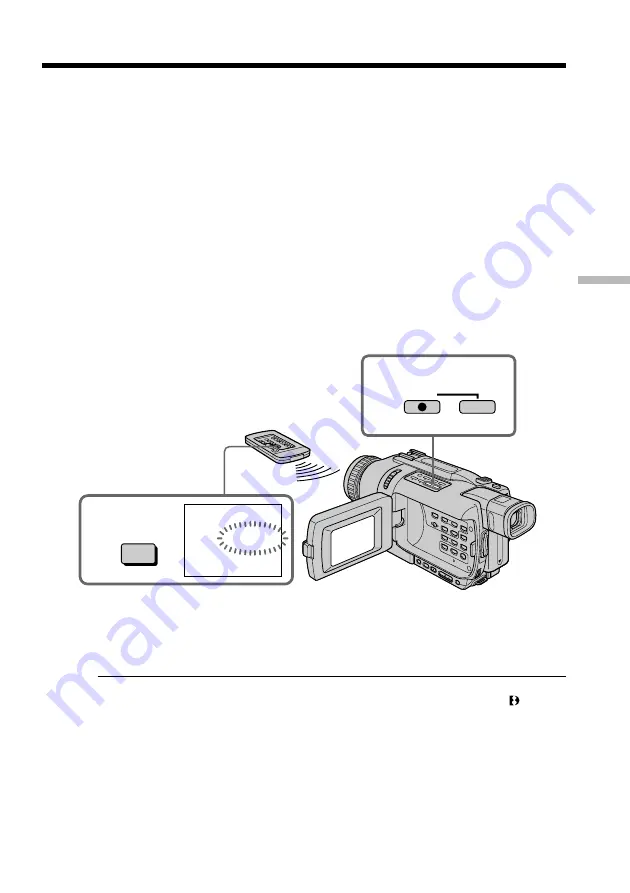
93
Editing
(
1
)
Set the POWER switch to VCR on your camcorder.
(
2
)
On the connected VCR, locate just before the insert start point
[
a
]
, then press
X
to set the VCR to the playback pause mode.
(
3
)
On your camcorder, locate the insert end point
[
c
]
by pressing
m
or
M
.
Then press
X
to set your camcorder to the playback pause mode.
(
4
)
Press ZERO SET MEMORY on the Remote Commander. The ZERO SET
MEMORY indicator flashes and the end point of the insert is stored in
memory. The tape counter shows “0:00:00.”
(
5
)
On your camcorder, locate the insert start point
[
b
]
by pressing
m
, then press
z
REC and the button on its right simultaneously to set your camcorder to the
recording pause mode.
(
6
)
First press
X
on the VCR, and after a few seconds press
X
on your camcorder
to start inserting the new scene.
Inserting automatically stops near the zero point on the counter. Your
camcorder automatically stops. The end point
[
c
]
of the insert stored in
memory is canceled.
To change the insert end point
Press ZERO SET MEMORY again after step 5 to make the ZERO SET MEMORY
indicator disappear and begin from step 3.
Notes
•The zero set memory function works only for tapes recorded in the Digital8 system.
•Pictures and sound recorded on the section between the insert start and end points
will be erased when you insert the new scene.
When the inserted picture is played back
Pictures may be distorted at the end of the inserted section. This is not a malfunction.
To insert a scene without setting the insert end point
Skip step 3 and 4. Press
x
when you want to stop inserting.
Inserting a scene from a VCR – Insert Editing
4
ZERO SET
MEMORY
5
0:00:00
ZERO SET
MEMORY
REC
















































