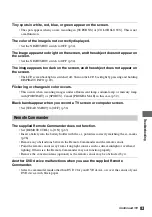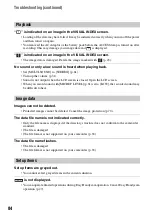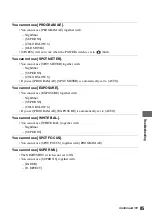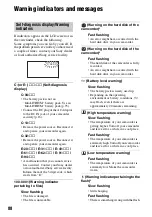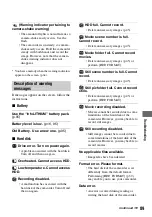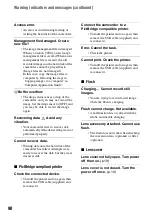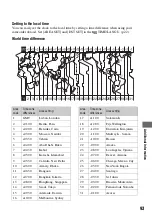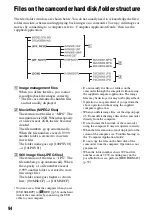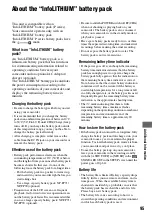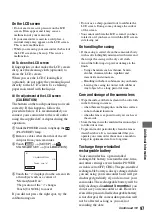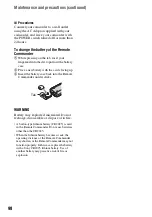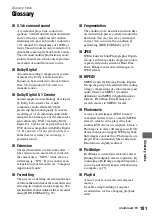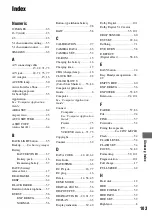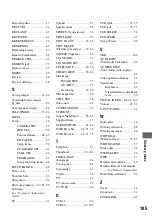96
On use and care
• Do not use or store the camcorder and accessories
in the following locations.
– Anywhere extremely hot or cold or humid
places. Never leave them exposed to
temperatures above 60°C (140°F), such as
under direct sunlight, near heaters or in a car
parked in the sun. They may malfunction or
become deformed.
– Near strong magnetic fields or mechanical
vibration. The camcorder may malfunction.
– Near strong radio waves or radiation. The
camcorder may not be able to record properly.
– Near AM receivers and video equipment. Noise
may occur.
– On a sandy beach or anywhere dusty. If sand or
dust gets in your camcorder, it may
malfunction. Sometimes this malfunction
cannot be repaired.
– Near windows or outdoors, where the LCD
screen, the viewfinder, or the lens may be
exposed to direct sunlight. This damages the
inside of the viewfinder or the LCD screen.
– Anywhere very humid.
• Operate your camcorder on DC 7.2 V (battery
pack) or DC 8.4 V (AC Adaptor).
• For DC or AC operation, use the accessories
recommended in these instruction manual.
• Do not let your camcorder get wet, for example,
from rain or sea water. If your camcorder gets wet,
it may malfunction. Sometimes this malfunction
cannot be repaired.
• If any solid object or liquid gets inside the casing,
unplug your camcorder and have it checked by a
Sony dealer before operating it any further.
• Avoid rough handling, disassembling, modifying,
physical shock, or impact such as hammering,
dropping or stepping on the product. Be
particularly careful of the lens.
• Keep the POWER switch setting to OFF (CHG)
when you are not using your camcorder.
• Do not wrap your camcorder with a towel, for
example, and operate it. Doing so might cause
heat to build up inside.
• When removing the power cord, pull it by the plug
and not the cord.
• Do not damage the power cord such as by placing
anything heavy on it.
• Keep metal contacts clean.
• Keep the Remote Commander and button-type
battery out of children’s reach. If the battery is
accidentally swallowed, consult a doctor
immediately.
• If the battery electrolytic liquid has leaked,
– consult your local authorized Sony service
facility.
– wash off any liquid that may have contacted
your skin
– if any liquid gets in your eyes, wash with plenty
of water and consult a doctor.
x
When not using your camcorder for a long
time
• Occasionally turn it on and let it run such as by
playing back images or recording for about three
minutes.
• Use up the battery pack completely before storing
it.
Moisture condensation
If your camcorder is brought directly from a
cold place to a warm place, moisture may
condense inside your camcorder. This may
cause malfunction to your camcorder.
x
Note on moisture condensation
Moisture may condense when you bring your
camcorder from a cold place into a warm
place (or vice versa) or when you use your
camcorder in a humid place as follows:
• You bring your camcorder from a ski slope into a
place warmed up by a heating device.
• You bring your camcorder from an air conditioned
car or room into a hot place outside.
• You use your camcorder after a squall or a shower.
• You use your camcorder in a hot and humid place.
x
How to prevent moisture condensation
When you bring your camcorder from a cold
place into a warm place, put your camcorder
in a plastic bag and seal it tightly. Remove
the bag when the air temperature inside the
plastic bag has reached the surrounding
temperature (after about one hour).
x
If moisture condensation has occurred
Turn off your camcorder, and leave it for
about an hour.
Maintenance and precautions
Summary of Contents for DCR SR100 - Handycam Camcorder - 3.3 MP
Page 25: ...25 Easy Handycam using your camcorder with automatic settings ...
Page 33: ...33 Recording Playback ...
Page 47: ...47 Recording Playback ...
Page 106: ......
Page 107: ......