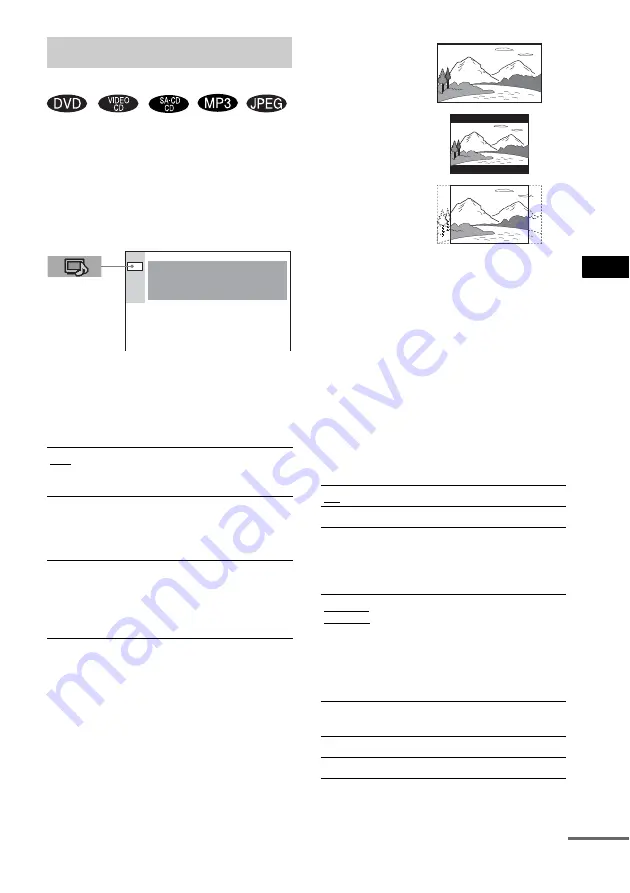
Se
tting
s an
d A
d
ju
stme
nts
63
GB
Choose settings according to the TV to be
connected.
Select “SCREEN SETUP” in the Setup Display.
For details on using the display, see “Using the
Setup Display” (page 61).
The default settings are underlined.
x
TV TYPE (DVD only)
Selects the aspect ratio of the connected TV (4:3
standard or wide).
The default settings vary, depending on the
country model.
Note
Depending on the DVD, “4:3 LETTER BOX” may be
selected automatically instead of “4:3 PAN SCAN” or
vice versa.
x
SCREEN SAVER
Turns the screen saver on and off so that the
screen saver image appears when you leave the
system in pause or stop mode for 15 minutes, or
when you playback a CD, a Super Audio CD, an
MP3, or JPEG file (except during the slide
show) for more than 15 minutes. The screen
saver will help prevent your display device from
becoming damaged (afterimage). Press
H
to
turn off the screen saver.
x
BACKGROUND
Selects the background colour or picture on the
TV screen in stop mode or while playing a CD.
Settings for the Display
(SCREEN SETUP)
16:9
Select this if you connect a wide-
screen TV or a TV with a wide
mode function.
4:3
LETTER
BOX
Select this if you connect a 4:3
screen TV. Displays a wide picture
with bands on the upper and lower
portions of the screen.
4:3
PAN SCAN
Select this if you connect a 4:3
screen TV. Automatically displays
the wide picture on the entire
screen and cuts off the portions
that do not fit.
SCREEN SETUP
SCREEN SAVER:
BACKGROUND:
COMPONENT OUT:
ON
JACKET PICTURE
INTERLACE
TV TYPE:
16:9
ON
Turns on the screen saver.
OFF
Turns off the screen saver.
JACKET
PICTURE
The jacket picture (still picture)
appears in the background, but
only if a jacket picture is already
recorded on the disc (CD-
EXTRA, etc.). If the disc does not
contain a jacket picture, the
“GRAPHICS” picture appears.
GRAPHICS
A preset picture stored in the
system appears in the background.
BLUE
The background colour is blue.
BLACK
The background colour is black.
16:9
4:3 LETTER BOX
4:3 PAN SCAN
continued
















































