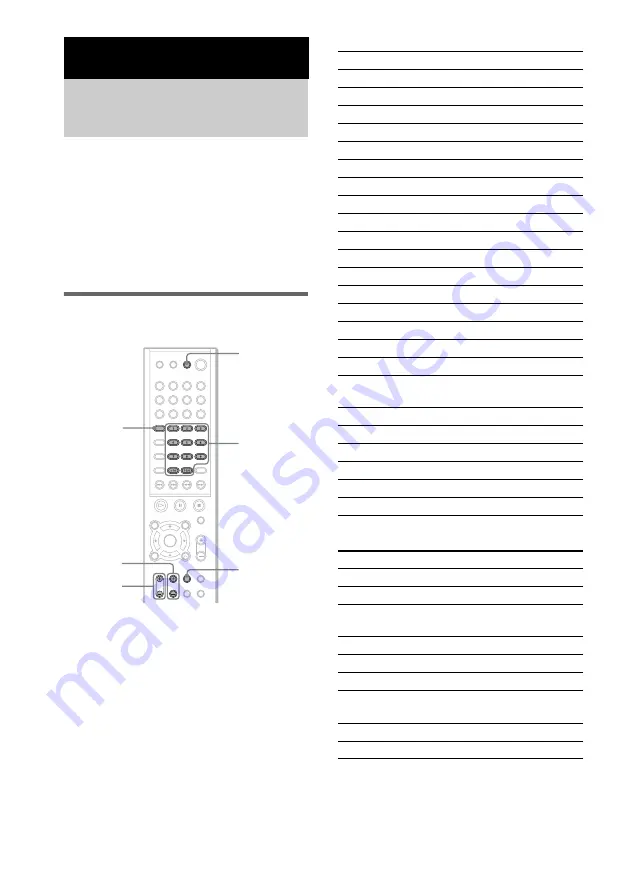
54
GB
By adjusting the remote signal, you can control
your TV with the supplied remote.
Notes
• If you enter a new code number, the code number
previously entered will be erased.
• When you replace the batteries of the remote, the
code number may reset itself to the default (SONY)
setting. Reset the appropriate code number.
Controlling TVs with the
remote
Press and hold TV
[
/
1
while entering your
TV’s manufacturer’s code (see the table)
using the number buttons. Then release TV
[
/
1
.
If you set successfully the manufacturer’s code,
the TV button flashes twice slowly. If the setting
is unsuccessful, the TV button flashes five times
quickly.
Code numbers of controllable TVs
If more than one code number is listed, try
entering them one at a time until you find the one
that works with your TV.
TV
CATV
Other Operations
Controlling TV with the
Supplied Remote
TV CH +/–
TV/VIDEO
Number
buttons
TV VOL +/–
TV
?
/
1
TV button
Manufacturer
Code number
SONY
001
AIWA
001, 047
DAEWOO
002, 004, 005, 006, 007, 015
FISHER
008
GOLDSTAR
002, 003, 011, 012, 015, 034
GRUNDIG
017, 034, 055
HITACHI
002, 013, 014, 015
ITT/NOKIA
021, 022
JVC
016
LOEWE
048, 049, 050
MAGNAVOX
002, 003, 018
MITSUBISHI/MGA 002, 003, 019
NEC
002, 003, 020
PANASONIC
009, 024
PHILIPS
015, 018
PIONEER
009, 025, 026, 040
RCA/PROSCAN
002, 010, 027, 028, 029
SAMSUNG
002, 003, 015, 031, 032, 033,
034, 051, 052, 053, 054
SANYO
008, 044, 045, 046
SHARP
035
TELEFUNKEN
023, 036, 037, 038
THOMSON
030, 037, 039
TOSHIBA
035, 040, 041
ZENITH
042, 043
Manufacturer
Code number
SONY
101
HAMLIN/REGAL
123, 124, 125, 126, 127
JERROLD/GI
102, 103, 104, 105, 106, 107,
108, 109, 119, 131
OAK
128, 129, 130
PANASONIC
120, 121, 122
PIONEER
115, 116
SCIENTIFIC
ATLANTA
110, 111, 112
TOCOM
117, 118, 131
ZENITH
113, 114






























