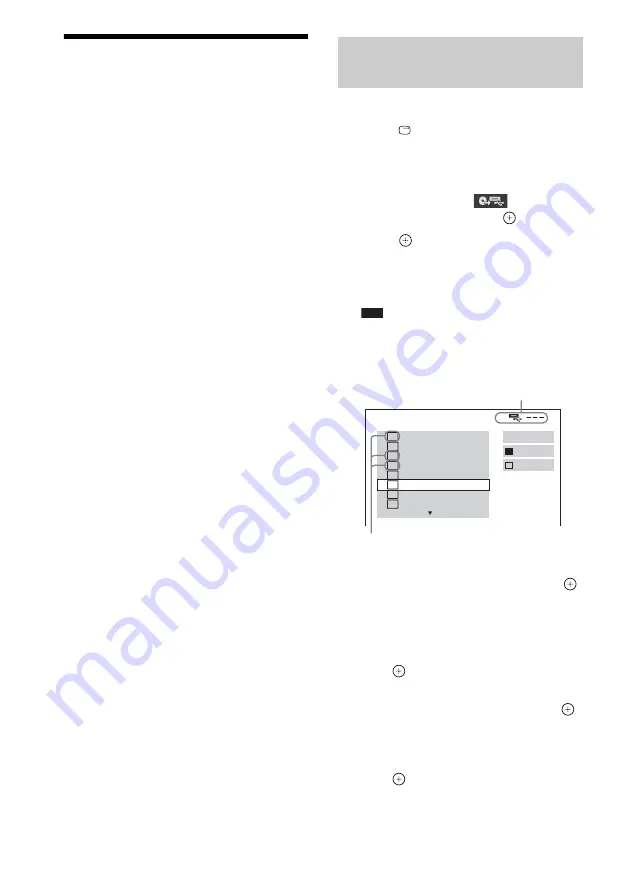
70
GB
Transferring Songs onto
a USB Device
You can transfer songs on an audio CD onto a
USB device by encoding to MP3 format. You
can also transfer MP3 files on a DATA CD/
DATA DVD onto a USB device.
For connecting the USB device, see
“Connecting the USB device” (page 62).
The transferred music is limited to private use
only. Use of the music beyond this limit requires
permission of the copyright holders.
Notes on USB transferring
• Do not connect the unit and the USB device
through a USB hub.
• Make sure there is enough space in the USB
device for transferring.
• Do not remove the USB device during
transferring.
• When you are transferring tracks from a CD,
the tracks are recorded as 128 kbps MP3 files.
• When you are transferring MP3 files from a
DATA CD/DATA DVD, the MP3 files are
transferred with the same bit rate as the
original MP3 files.
• CD text information is not transferred in the
created MP3 files.
• If you stop a transfer halfway, the MP3 file that
was being created is deleted.
• Transferring stops automatically if:
– The USB device runs out of space during
transfer.
– The number of MP3 files on the USB
device reaches the limit for the number that
the system can recognize.
• You can store up to 150 files in a folder.
• You can store up to 199 folders in a single
USB device.
• If a folder or file that you are trying to transfer
already exists on the USB device with the
same name, a sequential number is added after
the name without overwriting the original
folder or file.
1
Load an audio CD.
2
Press
DISPLAY while the system is
in stop mode.
The Control Menu display appears on the
TV screen.
3
Press
X
/
x
to select
[USB
TRANSFER], then press
.
4
Press .
“READING” appears in the front panel
display until the tracks recorded on the
audio CD appear on the TV screen.
Note
• It takes several minutes to display the tracks
depending on the number of tracks.
5
Select a track that you want to transfer.
x
To select the desired track
Press
X
/
x
to select the track, then press
.
The tracks are marked in the order that you
select.
x
To select all tracks on the audio CD
Press
C
/
X
/
x
/
c
to select [
x
ALL], then
press .
x
To cancel the track
Press
X
/
x
to select the track, then press
.
The mark on the track is removed.
x
To cancel all the tracks
Press
C
/
X
/
x
/
c
to select [
s
ALL], then
press .
Transferring tracks on an
audio CD onto a USB device
USB TRANSFER
TRACK
01
1
START
ALL
TRACK
02
TRACK
03
2
TRACK
04
3
TRACK
05
TRACK
06
TRACK
07
TRACK
08
ALL
Remaining space of the USB device
Tracks to be transferred.






























