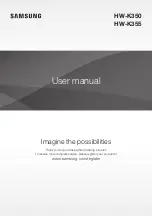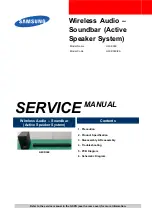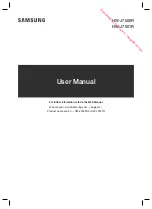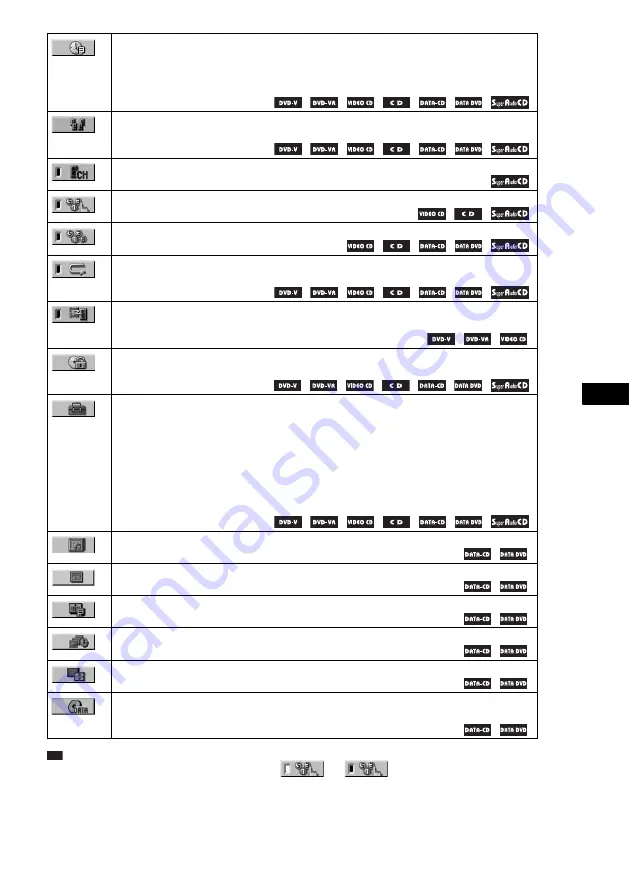
Ad
dit
ion
al I
n
fo
rmatio
n
97
US
Tip
• The Control Menu icon indicator lights up in green
when you select any item except [OFF]
([PROGRAM], [SHUFFLE], [REPEAT], and [A/V SYNC] only). The [ORIGINAL/PLAY LIST] indicator lights
up in green when you select [PLAY LIST] (default setting). The [MULTI/2CH] indicator lights up in green when
you select the multi-channel playback area on a Super Audio CD.
[TIME/TEXT] (page 36)
Checks the elapsed time and the remaining playback time.
Input the time code for picture and music searching.
Displays the DVD/CD text or the MP3 track name.
[SPEAKER FORMATION] (pages 69, 71)
Sets the speaker formation./Adjust the level of each speaker automatically.
[MULTI/2CH] (page 48)
Selects the playback area on Super Audio CDs when available.
[PROGRAM] (page 39)
Selects the track to play in the order you want.
[SHUFFLE] (page 40)
Plays the track in random order.
Plays the entire disc (all titles/all tracks/all albums) repeatedly or one title/chapter/track/album
repeatedly.
[A/V SYNC] (page 48)
Adjusts the delay between the picture and sound.
[PARENTAL CONTROL] (page 66)
Sets to prohibit playback on this system.
[QUICK] Setup (page 18)
Use Quick Setup to choose the desired language of the on-screen display, the aspect ratio of
the TV, and the size of the speakers you are using.
[CUSTOM] Setup
In addition to the Quick Setup setting, you can adjust various other settings.
[RESET]
Returns the settings in [SETUP] to the default setting.
Selects the album to be played.
[FILE] (page 36)
Selects the JPEG image file to be played.
[DATE] (page 46)
Displays the date the picture was taken by a digital camera.
Specifies the duration for which the slides are displayed on the screen.
[EFFECT] (page 53)
Selects the effects to be used for changing slides during a slide show.
[MODE (MP3, JPEG)] (page 53)
Selects the data type; MP3 audio track (AUDIO), JPEG image file (IMAGE) or both (AUTO)
to be played when playing a DATA CD/DATA DVD.
t