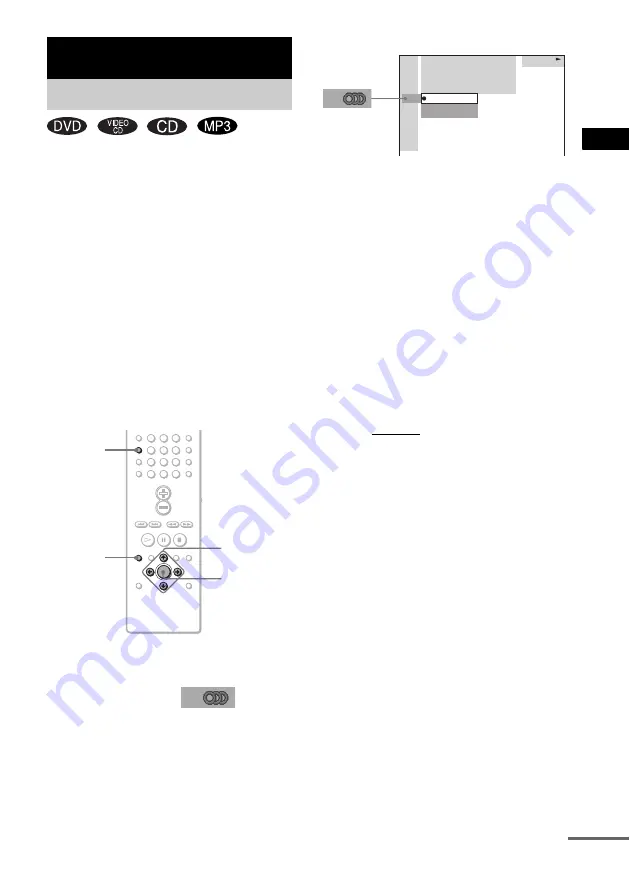
Sou
nd Adj
u
stm
e
nts
39
GB
If a DVD is recorded with multilingual tracks,
you can select the language you want while
playing the DVD.
If the DVD is recorded in multiple audio formats
(PCM, Dolby Digital, MPEG audio, or DTS),
you can select the audio format you want while
playing the DVD.
With stereo CDs, VIDEO CDs, or MP3, you can
select the sound from the left or right channel
and listen to the sound of the selected channel
through both the left and right speakers (in this
case, the sound loses its stereo effect). For
example, when playing a disc containing a song
with the vocals on the right channel and the
instruments on the left channel, you can select
the left channel and hear only the instruments
from both speakers.
1
Press DVD DISPLAY during playback.
The Control Menu is displayed.
2
Press
X
/
x
to select
(AUDIO),
then press ENTER.
The options for AUDIO appear.
3
Press
X
/
x
to select the desired audio
signal.
x
When playing a DVD
Depending on the DVD, the choice of
language varies.
When 4 digits are displayed, they represent
the language code. Refer to the language
code list on page 73 to see which language
the code represents. When the same
language is displayed two or more times,
the DVD is recorded in multiple audio
formats.
x
When playing a VIDEO CD, CD, or
MP3
The default setting is underlined.
• STEREO: The standard stereo sound
• 1/L: The sound of the left channel
(monaural)
• 2/R: The sound of the right channel
(monaural)
4
Press ENTER.
To turn off the Control Menu
Press DVD DISPLAY repeatedly until the
Control Menu is turned off.
Notes
• For discs not in multiple audio format, you cannot
change the sound.
• During DVD playback, the sound may change
automatically.
Tip
You can select “AUDIO” directly by pressing AUDIO.
Each time you press the button, the item changes.
Sound Adjustments
Changing the Sound
1
2
3
4
5
6
7
>10
10/0
8
9
C/X/x/c
ENTER
AUDIO
DVD
DISPLAY
DVD
1 2 ( 2 7 ) MAKING SCENE
1 8 ( 3 4 )
T 1 : 3 2 : 5 5
DVD
2: FRENCH
3: SPANISH
1: ENGLISH
continued
















































